How to display and share designs in Daisy's Boutique in Disney Dreamlight Valley

With Daisy and her Boutique unlocked, it's time to learn how to display and share your Touch of Magic designs in Disney Dreamlight Valley. This is not an intuitive feature because you can't just go to someone's Shop and save the designs – that would be too easy.
How to show your Touch of Magic Designs in Show Dreamlight Valley
To display your Touch of Magic designs in Daisy's Boutique, you will need to interact with the mannequins which are at ground level, not up in the Challenge Area. The Challenge Area is only used for Daisy's Boutique Challenges, although you can also decorate it as you wish between challenges. The mannequins there act like those in your home or around your valley; you can put clothes on them, but you can't use them to change or store clothes.
Go to whichever of the two mannequins you want and interact with it. Your avatar will ask itself 'What should I do?' and then give you the option to add a design to the mannequin. You can select any of your existing Touch of Magic designs and slide them onto the mannequin.
There are two mannequins and two furniture spaces unlocked when you open the Boutique, but you can pay for more of them. It costs 20,000 gold coins for each space, and you can have four clothing designs and three furniture designs on display at the moment.
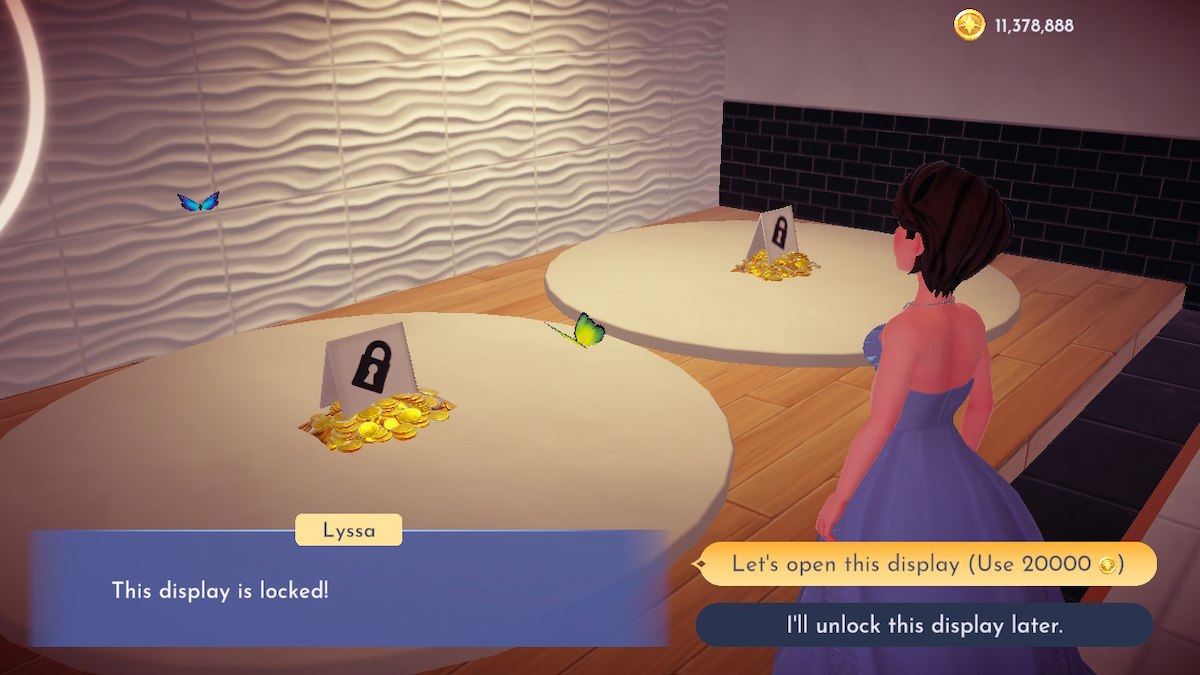
That's all you need to know to display your designs in Daisy's Boutique, so let's switch gears and talk about sharing your designs with other Disney Dreamlight Valley players.
How to share your Touch of Magic designs in Disney Dreamlight Valley

With the help of a wonderful member of the Disney Dreamlight Valley (DDLV) community, I was able to document this process for you. Carexismatic (who gave me permission to use his player name here) has been a huge help to many in the DDLV community, often running donation houses and helping players whenever they can.
if you want share designit just has to be displayed in your Boutique for when you have visitors to your valley.
For players who want to visit others and access their designs, you must be in multiplayer mode and have a code to visit them. If you haven't used multiplayer before, you'll need access to online services (such as the Nintendo Switch Online Membership for Disney Dreamlight Valley players who are on the Switch).

Once you have their code, you can visit their valley and enter their Boutique with them. Just by entering their Boutique, you now have access to their designs. You don't need to save everyone – although the game allows you to interact with the other player's mannequins and tells you that you can “save” it.
It doesn't work that way.
How to access other players' Touch of Magic Designs

Save your game and quit to leave the other player's valley. After you reload your game, go to Daisy's Boutique in your valley and interact with the a computer next to the entrance.
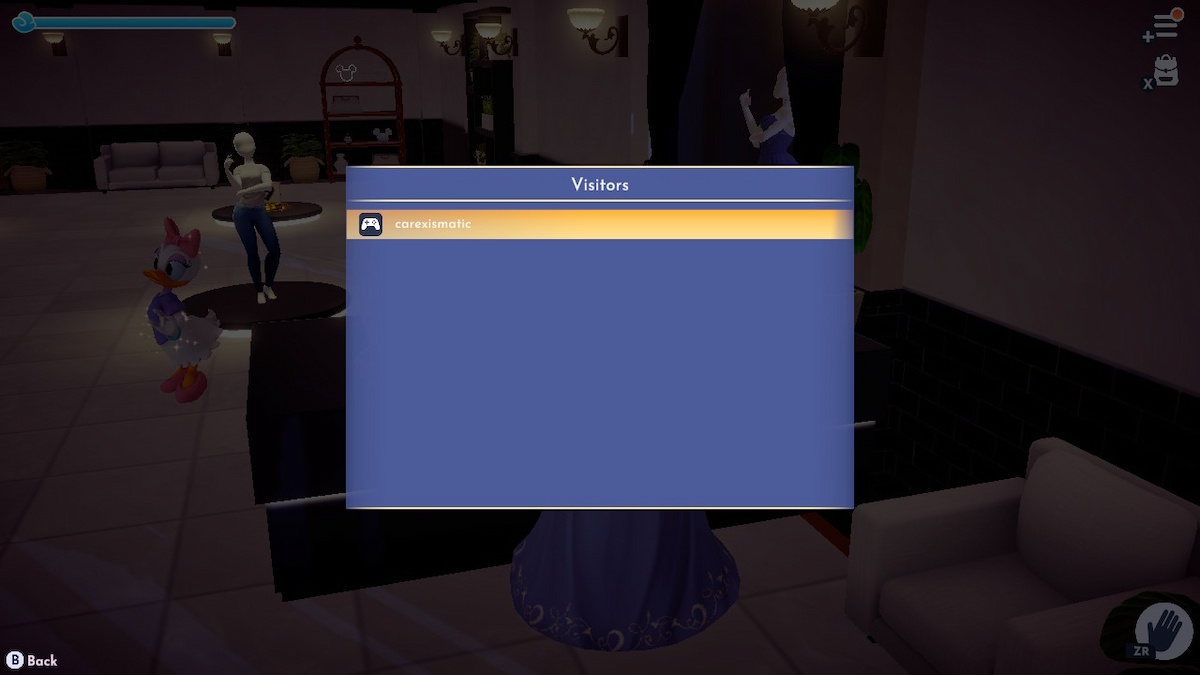
This computer will list all players whose Boutique you have visited. Select the name of the player whose designs you want to see again and your Boutique will suddenly change, becoming a copy of their Boutique (bottom floor only, the Challenge Area will not replicate).

Now that you can see all their designs again, you can go to them and to save the designs. This time, it will work. You must be back in your own valley to save drawings after you have visited one. When you're done, simply go back to the computer and select the 'Return to your Boutique' option.
Here's my avatar in one of Carexismatic's designs, standing next to one of mine in my Boutique:
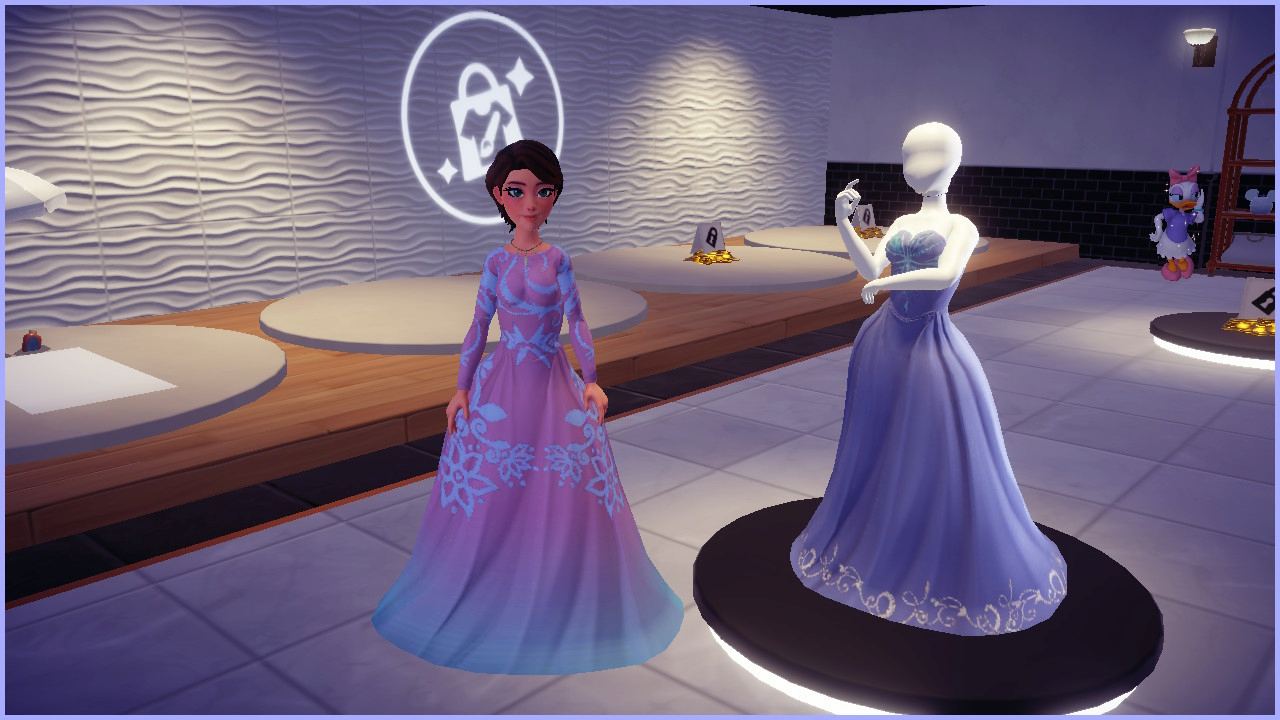
Big thanks to Carexismatic for all the support they give to the community and for letting me visit to see your designs.
Looking for more Pro Game Guides Disney Dreamlight Valley content? Check out our guide to Disney Dreamlight Valley cheats and Beginner's Guide to Touch of Magic in Disney Dreamlight Valley.




