How to fix Black Myth Wukong crash on PC

On its first day of release, Black Myth Wukong topped the Steam Charts and sits among the most played games of all time. The game is commendable and works pretty well for most players, however there have been reports of some crashing issues on PC which we will discuss how to fix below.
Some players have complained that the game crashes during the initial shadow compilation and the prologue. If you are facing these problems, you are not alone. I’ve assembled some possible fixes that have reportedly worked for players, and you can follow these troubleshooting steps to see if they work.
Run the game in compatible mode
Besides restarting the game and your computer (basic fixes), I want you to try running the game in compatibility mode first. Go to your Steam Library, right-click Black Myth: Wukong, and click Properties. In the General tab, go to Launch Options and select Play Black Myth: Wukong (Match Mode) from the drop-down menu (see image above).
This launch option disables some demanding features and settings to make the game run properly. This may slow down the game’s performance, but at least it will run without crashing and lagging often. Alternatively, you can try running the game in Windows 8 compatibility mode by changing the properties of the exe file.
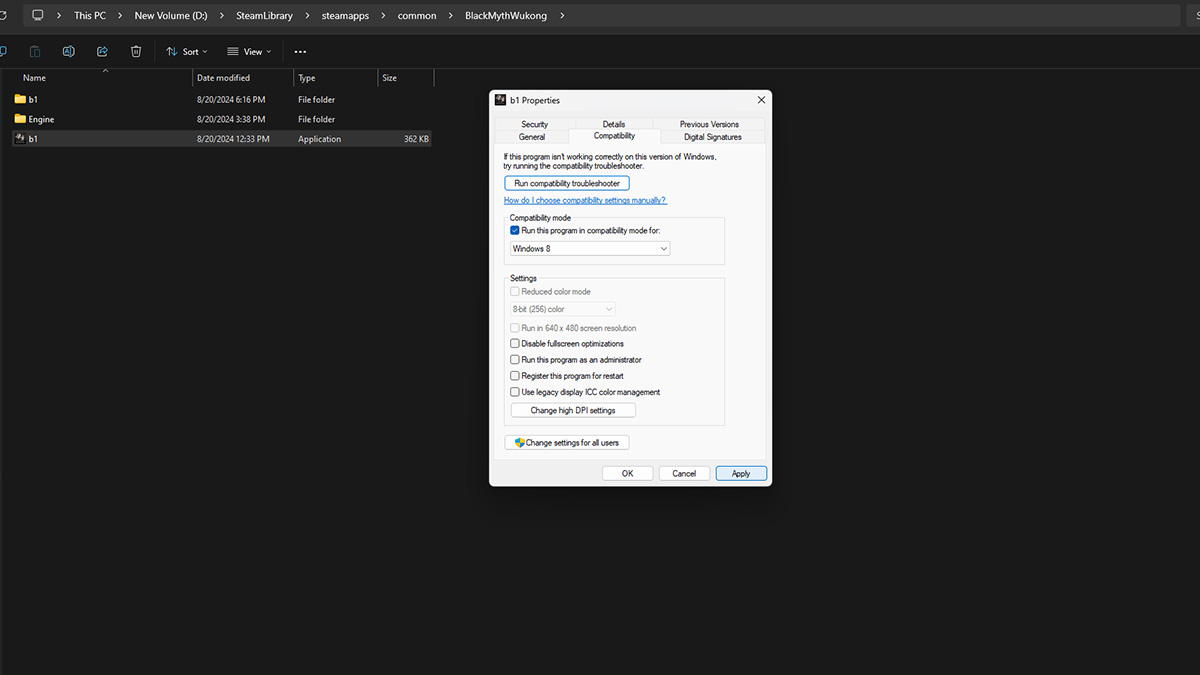
First, open the game’s installation folder. One way to do this is by right-clicking the game in the Steam Library, going to Manage, and then Browse local files. Right click on the b1 application and select Properties. Under the compatibility tab, check the box that says Run the program in compatibility mode to: and set it to Windows 8 from the drop-down list (see image above).
In the same window, check the Run this program as administrator box too. click applyso okand now play the game. This troubleshooter fixed the Black Myth Wukong crash issue for several players, so I highly recommend giving it a try.
Turn the in-game settings to low and enable frame limit
Sometimes users managed to get past the shadow compilation screen but their game crashes during the prologue when you start the new journey. You may be able to fix this by lowering the game’s graphics settings until the prologue runs and then turning the settings to recommended or high. Follow the steps below.
- Go to the show tab in the Settings menu and set the Framerate Cap option to 30 temporarily (first picture above).
- Then, go to the Graphics tab and switch Super Resolution Sample to TSR. In addition, turn the Frame Generation option Off (second picture).
- Finally, scroll down to the Graphic Preset option and set it to medium or Low. Now run the game and you should be able to play past the prologue, after which you can revert these settings.
Check your game files
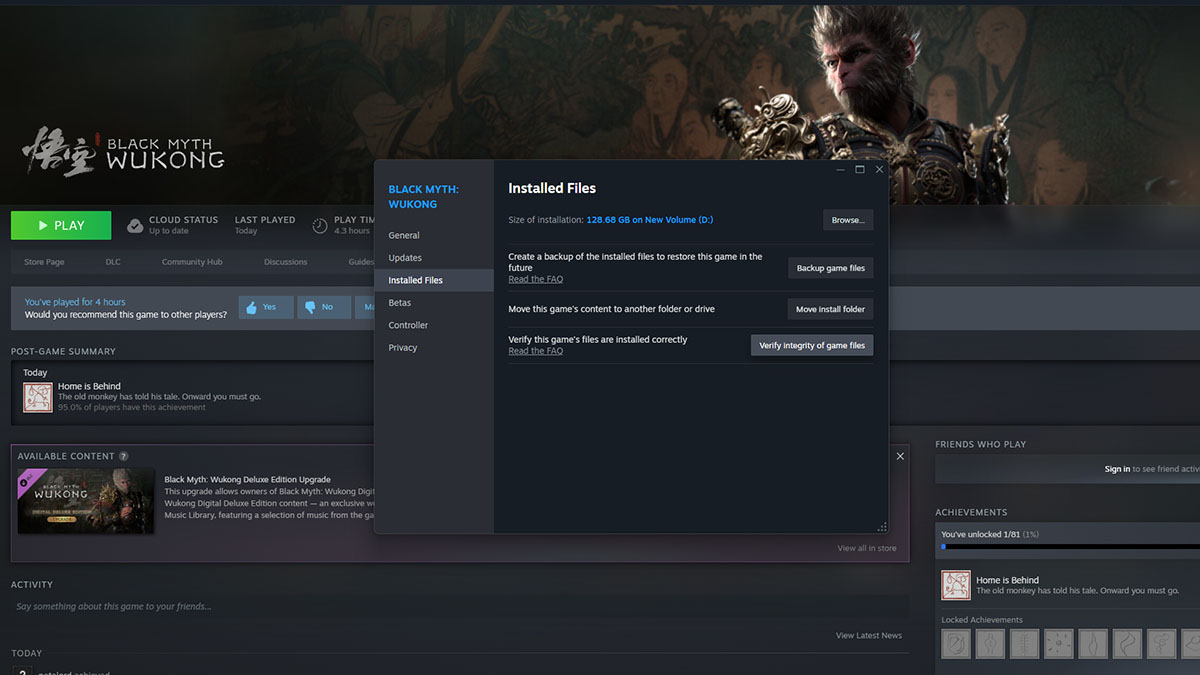
It may also be that some essential file is missing or has been corrupted while initially downloading the game. To make sure this is not causing the crashes and lags, you should check the game files. Right click on Black Myth Wukong in the Steam Library and open Properties. Go to the Installed Files tab and select the Check integrity of game files option Let the client check the files and download any corrupted ones before running the game.
Check for Windows and GPU driver updates
Checking for and installing any pending Windows update is also a basic troubleshooting tip worth mentioning here. You should also make sure your computer has the latest GPU driver installed as the manufacturers (AMD and NVIDIA) release updates on every major game launch to ensure smooth operation. You can do this from the AMD Adrenaline and NVIDIA GeForce Experience software depending on your graphics card model.
There is a special case with some AMD GPUs where the game crashes during the prologue. The developers of the game have recognized this issue and is working with AMD to resolve it soon. In the meantime, players are recommended to install an older driver version of the AMD website.
Underclock your CPU
For the final possible solution, I’ll share what the developers asked gamers using 13th and 14th generation Intel CPUs. If you get the “Out of video memory” error during shadow compilation, you should try to underclock your CPU using the Intel Extreme Tuning Utility software
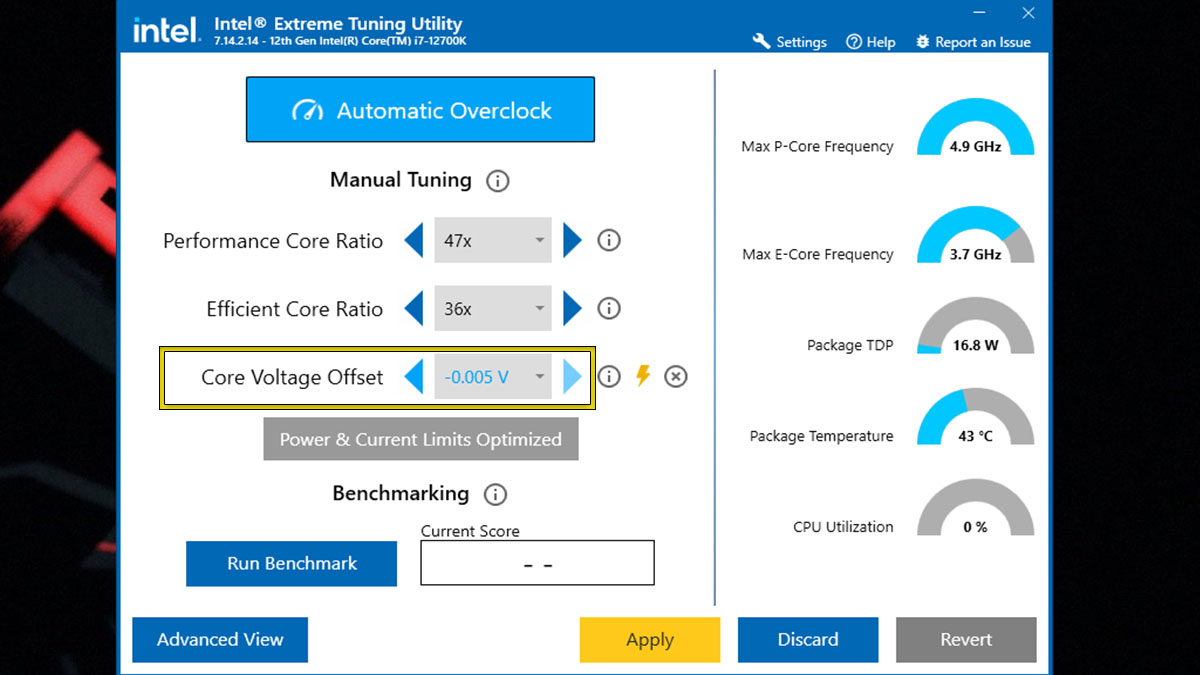
After installing Intel XTU and restarting your computer, run the app change the Core Voltage Offset option (see image above). When you get an Overclocking Disclaimer dialog box, just click I agree to be able to adjust the setting. I suggest starting by underclocking your CPU to -0.020V. It’s a safe starting point but you can check what’s best for your particular model in test videos on YouTube. No need to worry here, if you go overboard with the underclocking, your computer will restart safely.
For more on Black Myth Wukong, check out How to equip and unequip a mask and headgear in Black Myth: Wukong in Pro Game Guides.







