How to fix inZOI DirectX 12 is not supported in your system error

One of the most annoying errors faced by most gamers trying to play the newly launched InZOI Character Studio is that DirectX 12 is not supported on your system. If you are also facing the same problem while launching the game, I recommend reading the guide below where I provide several solutions to the problem.
All workarounds to fix the DirectX12 is not supported by your system error – InZOI
Below, you can find a list of several viable solutions for the problem at hand. I suggest implementing each of them to get rid of the problem quickly.
- Updating Graphics Card Drivers: The most common reason why the error arises is that you need to update your graphics card drivers. For Nvidia users, check your GeForce Experience app, and for AMD players, please open your Radeon Software for the latest drivers.
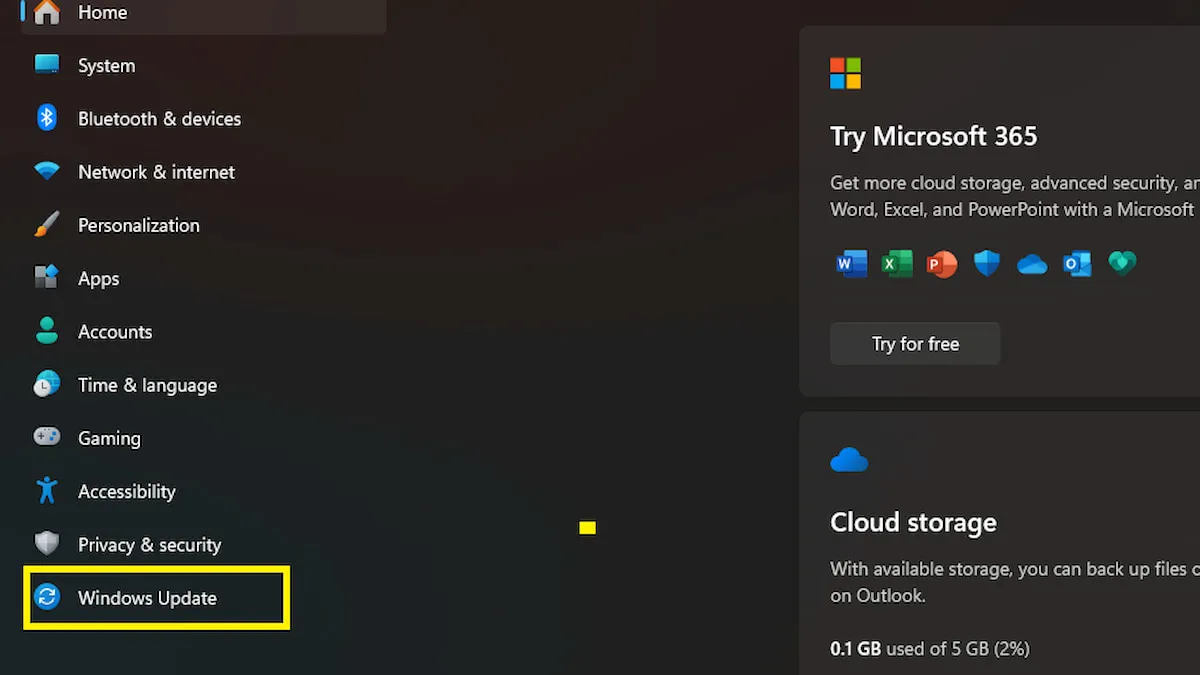
- Updating Windows: Along with updating the graphics cards, it is also highly recommended that you update your Windows to the latest version. Type the Settings option in the search bar to open the Settings Menu. Here, Click the Windows Update button on the button to open the update menu. If there are pending updates, download them and restart your system.
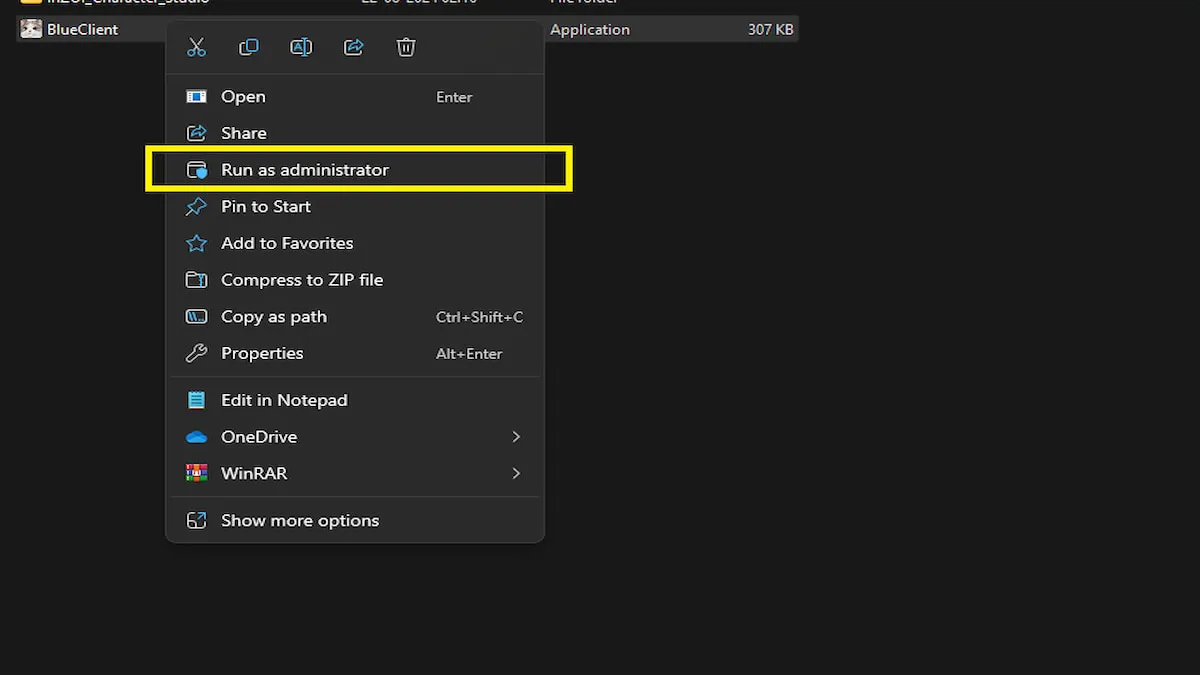
- Running with Administrative Privileges: It is also highly recommended that the game be run with administrative privileges to give the game access to all necessary DirectX APIs and hardware resources. Go to the game installation folder and right click on the BlueClient.exe application icon. Now select the Run as Administrator option to run the game with full rights.
If none of these things solved the problem, all you can do is visit the official InZOI Discord channel and post about your problem to get a custom solution to your problem.
For more on Video Games, check out Best InZOI Character Creation or Best Character Presets in Dragon’s Dogma 2 Character Creator here on Pro Game Guides.




