How to fix Zenless Zone Zero crashes and freezes

When Zenless Zone Zero was released on July 4, 2024, gamers were sure to expect some problems. New games always have some unfortunate errors and bugs, and crashing is always one of them. If you are experiencing game crashes while playing Zenless Zone Zero, this guide is for you.
Fixes for Zenless Zone Zero crashes and freezes on PC
Computer repair one – Turn it off and on again
The first thing any PC gamer should do when they experience a freeze or crash while playing Zenless Zone Zero is to close everything. Force stop the game using Task Manager if it won’t allow you to close it normally, close and exit any launcher programs from your tray, and restart your PC or laptop.
Once your machine has rebooted, open Zenless Zone Zero and see if a simple power off and power on solution did the job.
In the event that it has not, it is time to deepen this issue.
PC fix two – Change how the game launches
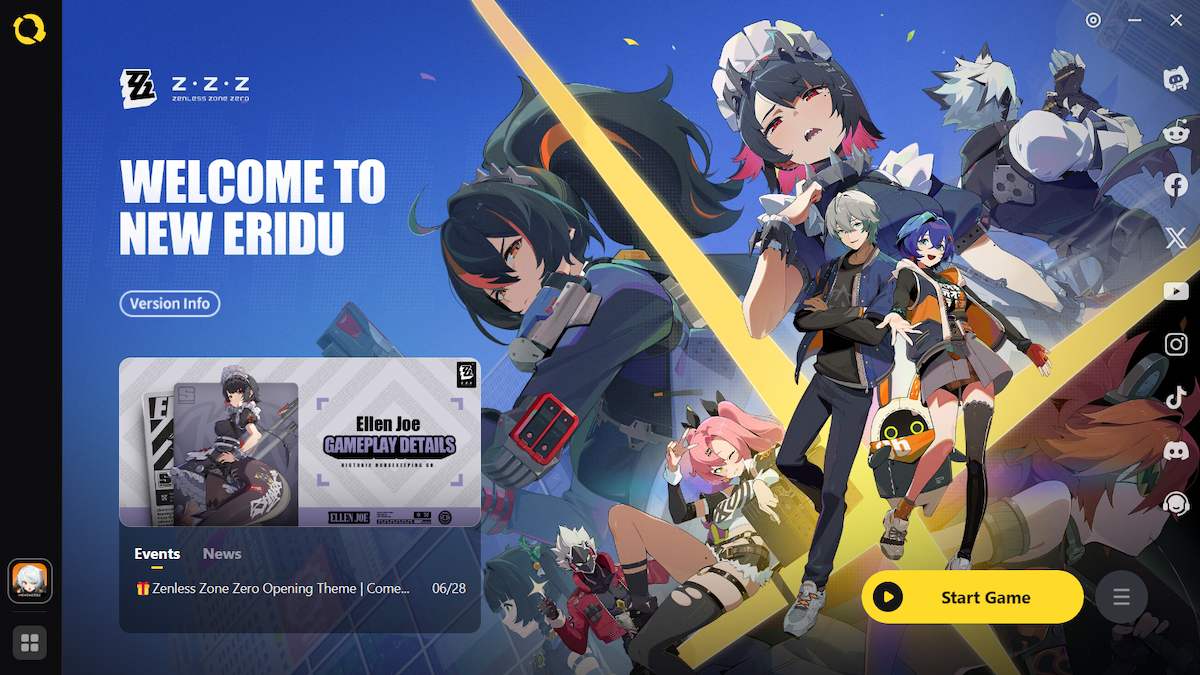
Go to Game Settings of the HoYoPlay launcher (bottom right, three lines), and open the Folder for the game.
Scroll down, and you’ll find the game program in your files – right click, and open Properties.
Highlight the text that shows you where the game’s Location is and copy it.
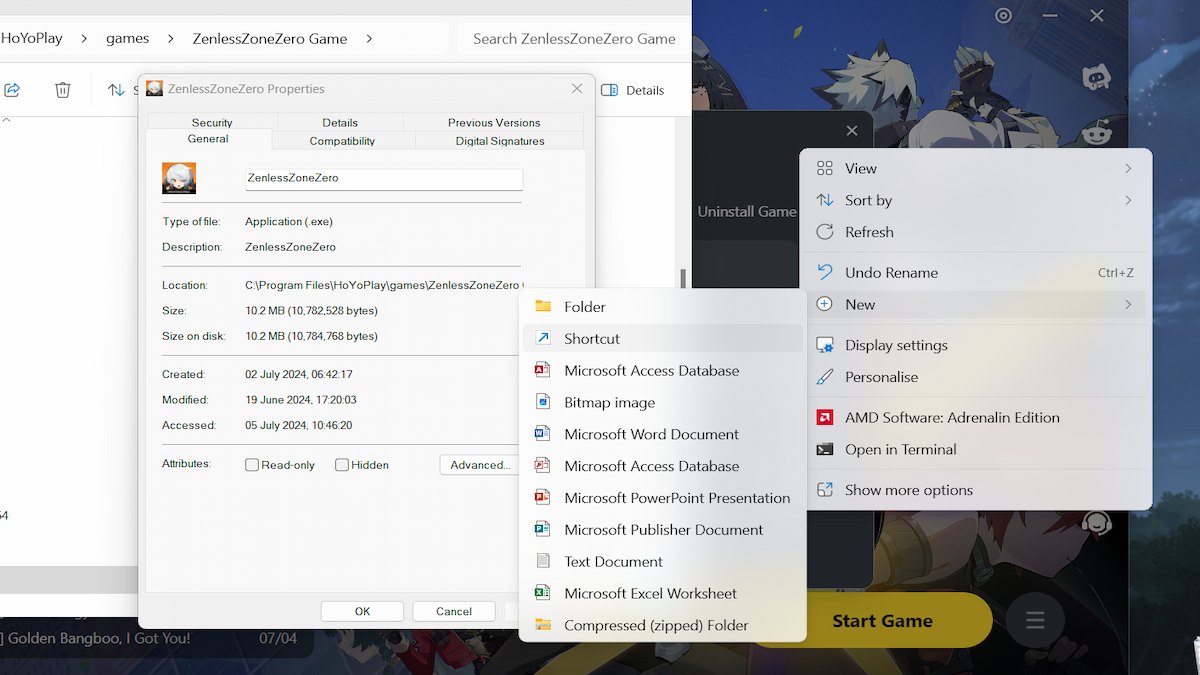
Go to your Desktop, right click in an empty space, go to New and Create Shortcut.
Paste the copied Location line, and add “\zenless-zone-zero.exe” to the end of it.
If you’re using Windows 11, you’ll need to add “\zenless-zone-zero.exe -force-d3d12” to the end of the Location line, instead.
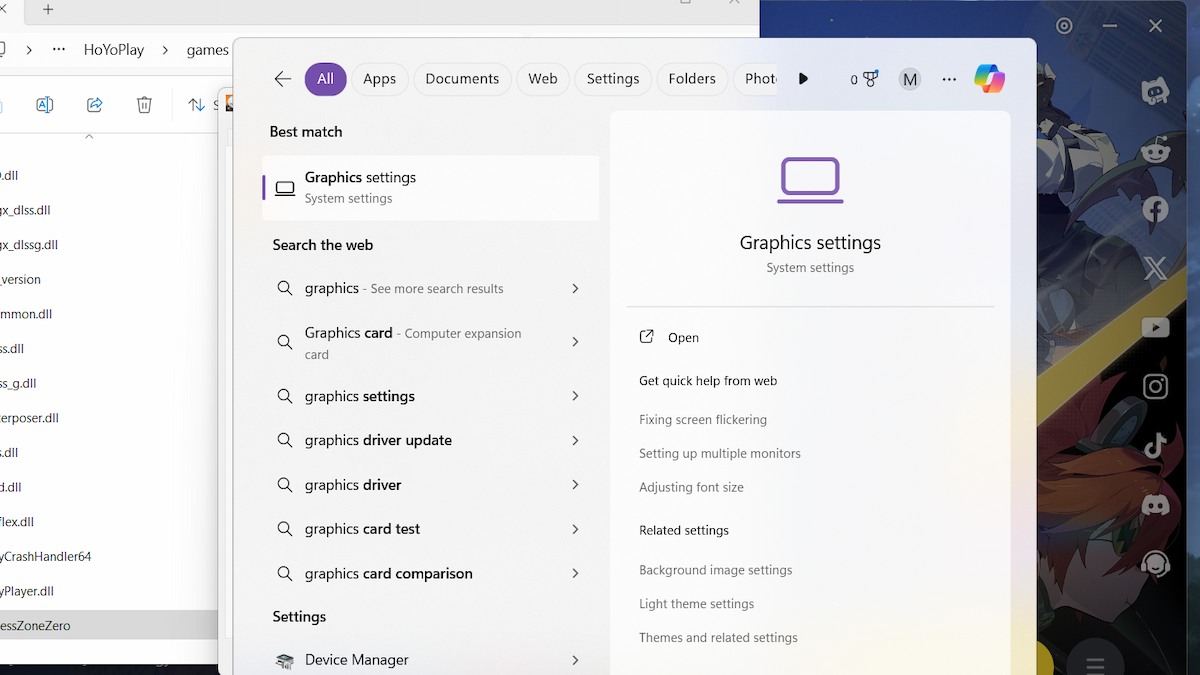
Click Next, name the Shortcut “Zenless Zone Zero” and open your computer’s Graphics Settings.
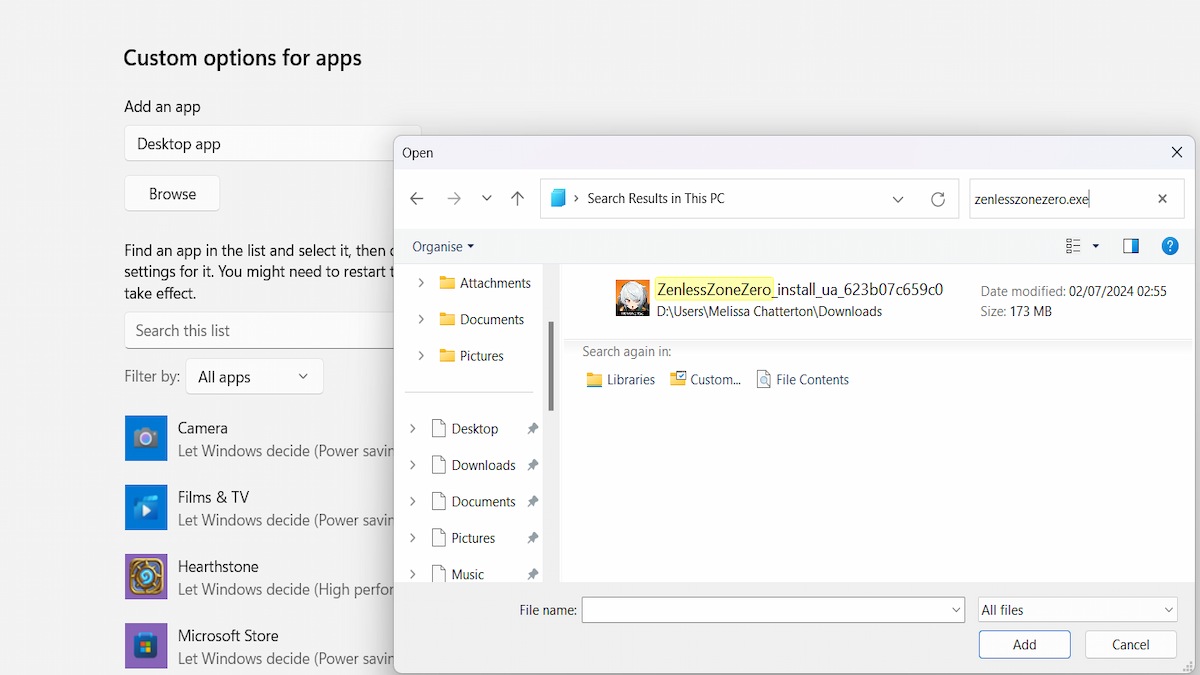
Click Browse, and find ZenlessZoneZero.exe (the same file from before). Click Add.
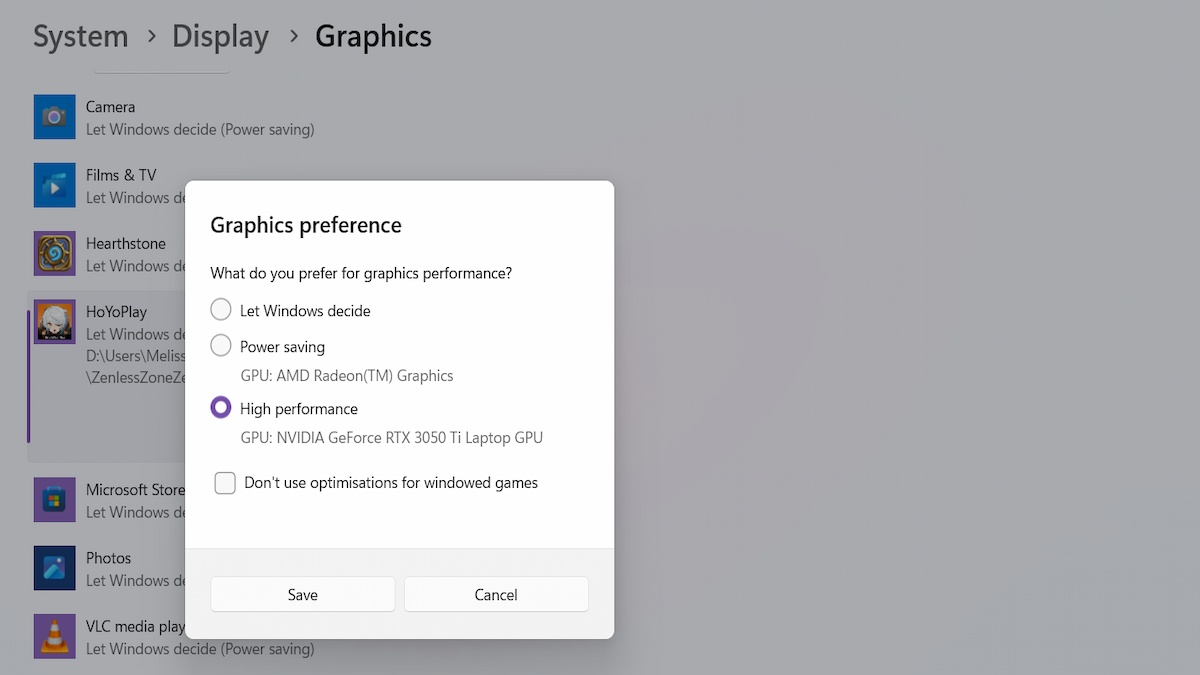
Now you will need to click on Options and select your computer’s graphics card under “High Performance”.
Click Save, and you’re done! That’s fix number one.
Computer repair three – Run as Administrator
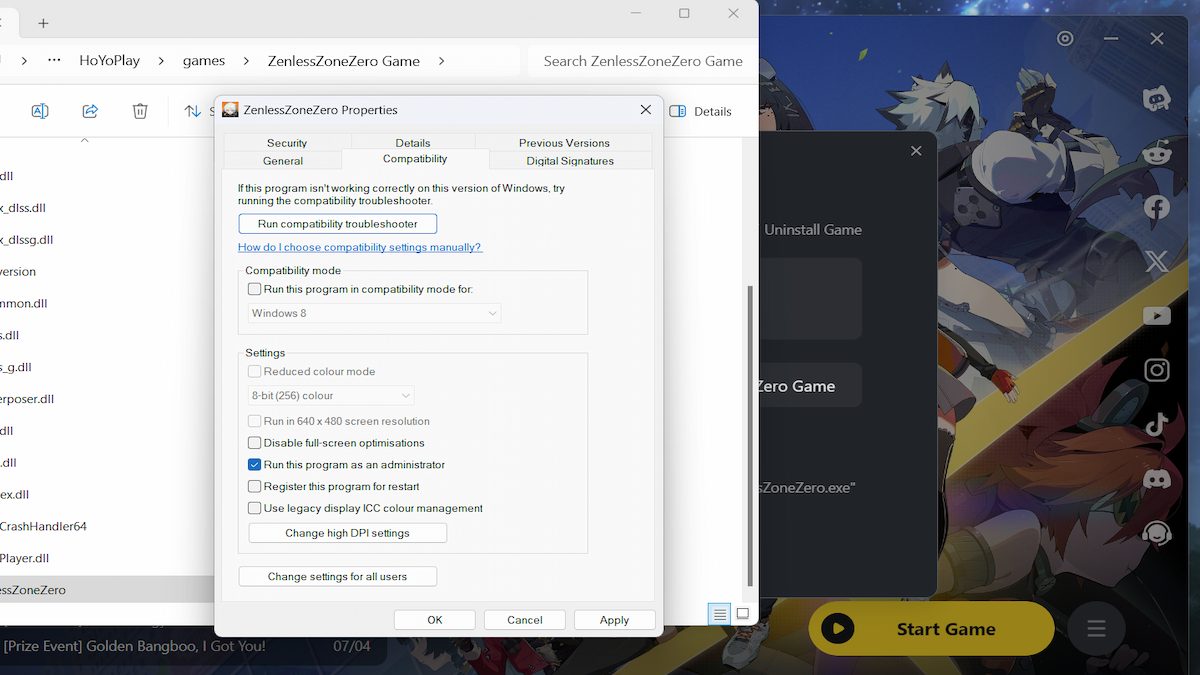
The second solution is to try running the game as the Administrator of your computer.
If you are playing with HoYoPlay, open the launcher, click the menu in the lower right corner, select Game Settings and open the folder.
If you are using the Epic Games launcher, open it, go to Library and click on the three dots below Zenless Zone Zero. Click Manage, and go to the Folder icon (next to the uninstall option).
Click on ZenlessZoneZero.exe (yes, the same file from before), select Properties, go to the Compatibility tab and check the box next to “Run this program as an administrator”.
Apply, click OK, and launch the game from the installation folder, instead of the launcher you’re using.
If this method still causes freezing/crashing, you should try checking the “Disable fullscreen optimization” option in the game’s Properties. You can see it in the screenshot above, right under the admin option.
A third option you can try in this fix is to also check the box under Compatibility mode and see if running the program for Windows 7 or Windows 8 makes a difference.
PC fix four – Lower your gaming graphics
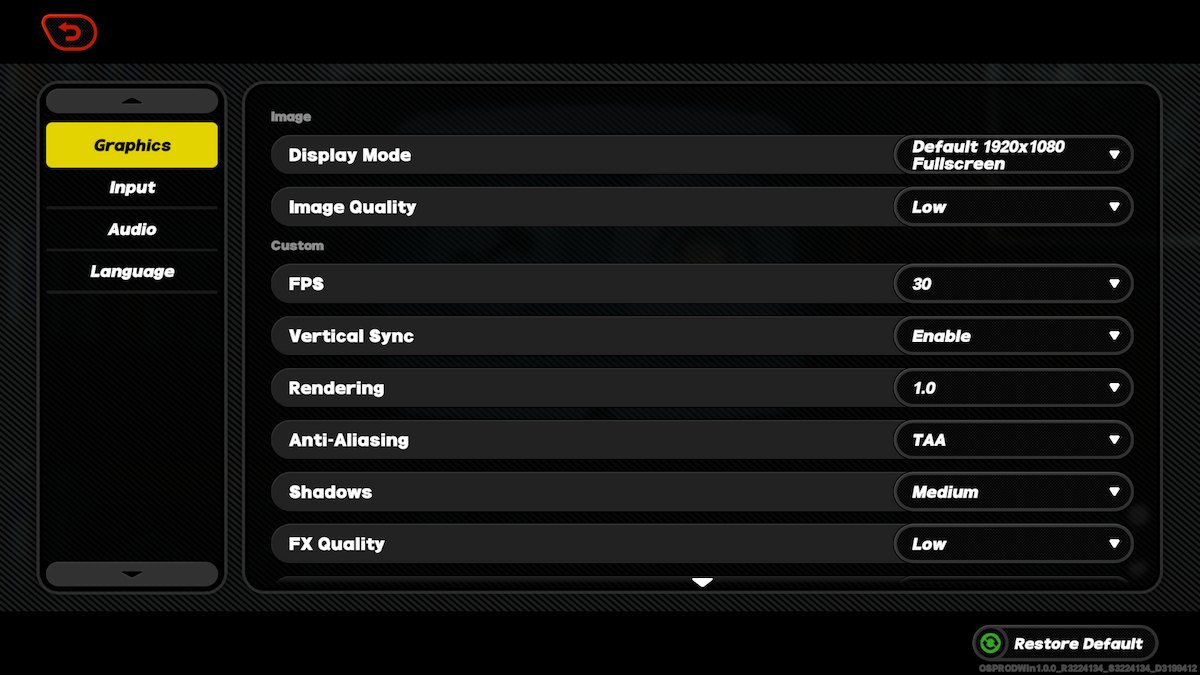
Time to start messing with your graphics settings. If you have an insufficient GPU, lowering the graphics can help the game run better on your machine, which should cause fewer crashes and/or freezes.
You can do this by loading Zenless Zone Zero, clicking the gear icon on the right (Settings), and reducing the graphics setting you have. Set the image quality to low, lower the texture quality, turn off anti-aliasing, etc.
PC fix five – Update your Graphics Card Driver
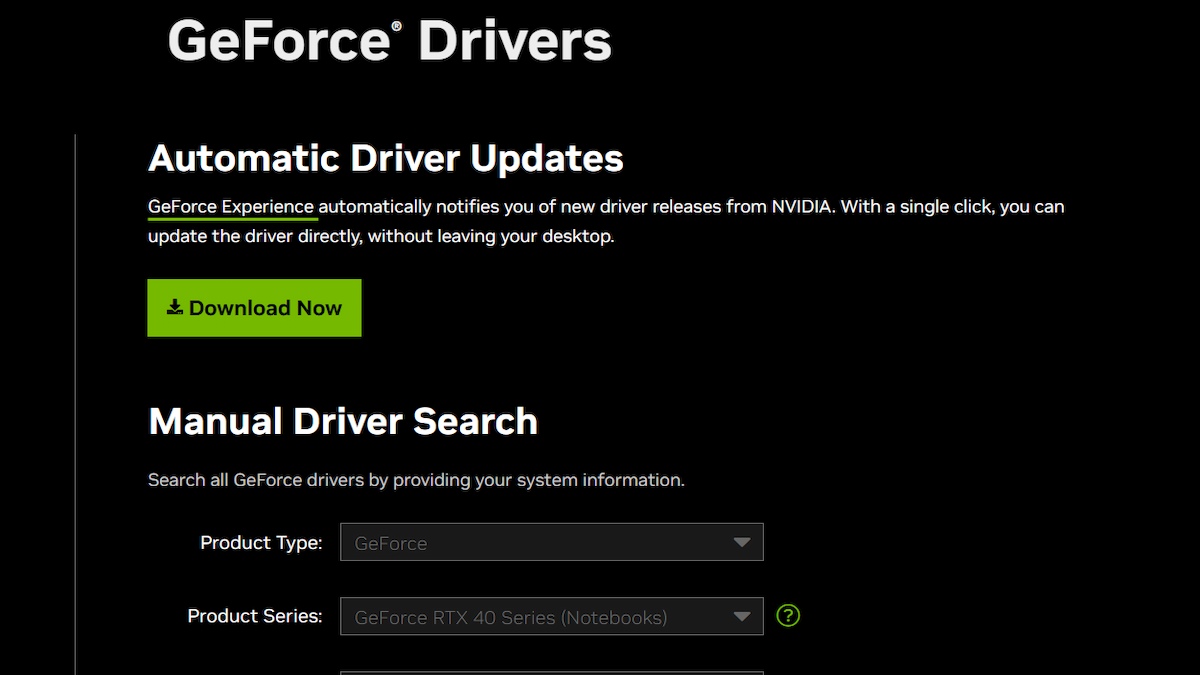
Do you run AMD or NVIDIAgo to the relevant website linked, select your Graphics Card Driver, and update it from the official websites.
Computer repair six – Check for updates
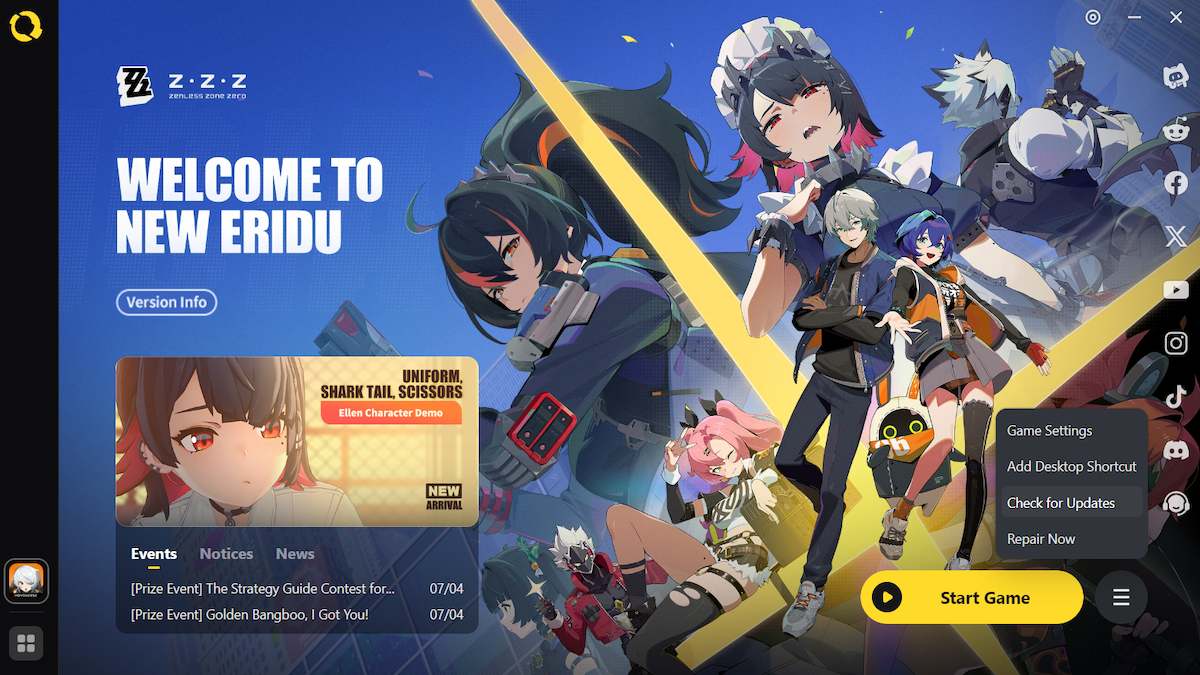
If your game is not updated to the latest version, that could be causing the problems you are having.
Open the HoYoPlay launcher, click the menu button and click Check for updates.
If there is no update, you will get a popup saying so.
Other computer fixes to try

- Do not block anyone overlays you have, which you can go to by checking your NVIDIA settings from the NVIDIA GeForce Experience app.
- Check that Zenless Zone Zero is not stuck through your firewall or antivirus program.
- Check for conflicting software and hardware. Use your Task Manager to end any programs that you don’t need to open to run ZZZ, and disconnect any USB equipment.
- Close your browser.
- Try using the Fix Now option in the HoYoPlay settings – it’s under Check for updates.
- Check your ZZZ files if you’re using the Epic Games launcher – go to the Library, click on those three dots under Zenless Zone Zero, click Manage, and then click Check.
- Check for Windows updates.
- Uninstall and reinstall ZZZ.
Fixes for Zenless Zone Zero crashes and freezes on PlayStation 5
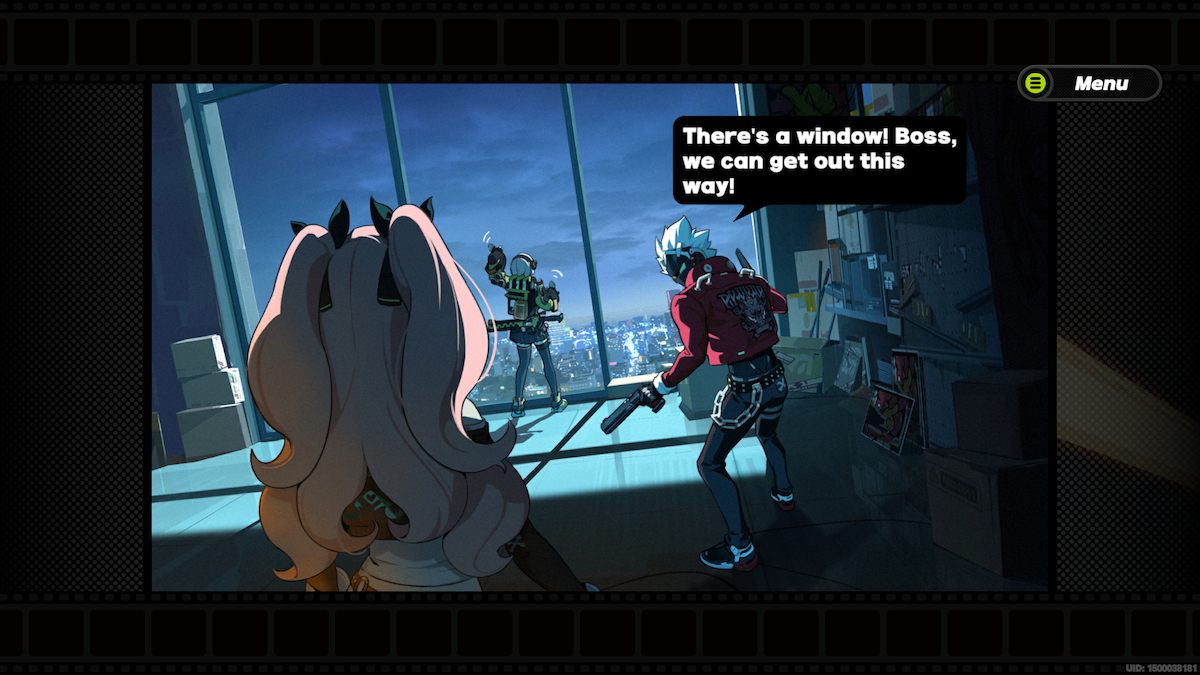
It’s significantly less complicated to fix crashes on console, and it doesn’t require me to post multiple screenshots while you mess around with your settings. Here are some fixes for your PlayStation 5:
- Starting over your console can solve the problem most of the time, and the same goes for players who experience Zenless Zone Zero crashes.
- Try it update the game
- Check PS5 system software updates.
- Clear your PlayStation 5 game cache – You can do this by turning off your PS5, disconnecting the console, waiting 30 seconds and reconnecting the console.
- Check yours storage room – Zenless Zone Zero is a strangely huge game. MiHoYo recommends that you have 55GB of space available for Zenless Zone Zero.
- Disable sleep mode – Go to Settings > System > Power Saving > Set Time Until PS5 Enters Sleep Mode. Select “Do not put into sleep mode” for both available settings.
- Reinstall ZZZ.
- Consider that your PlayStation5 could be overheating – is it in a well-ventilated area? Is there dust? Try elevating your console from whatever shelf you have, placing it in the open, or even buying an external fan for it.
Fixes for Zenless Zone Zero crashes and freezes on Android and iOS
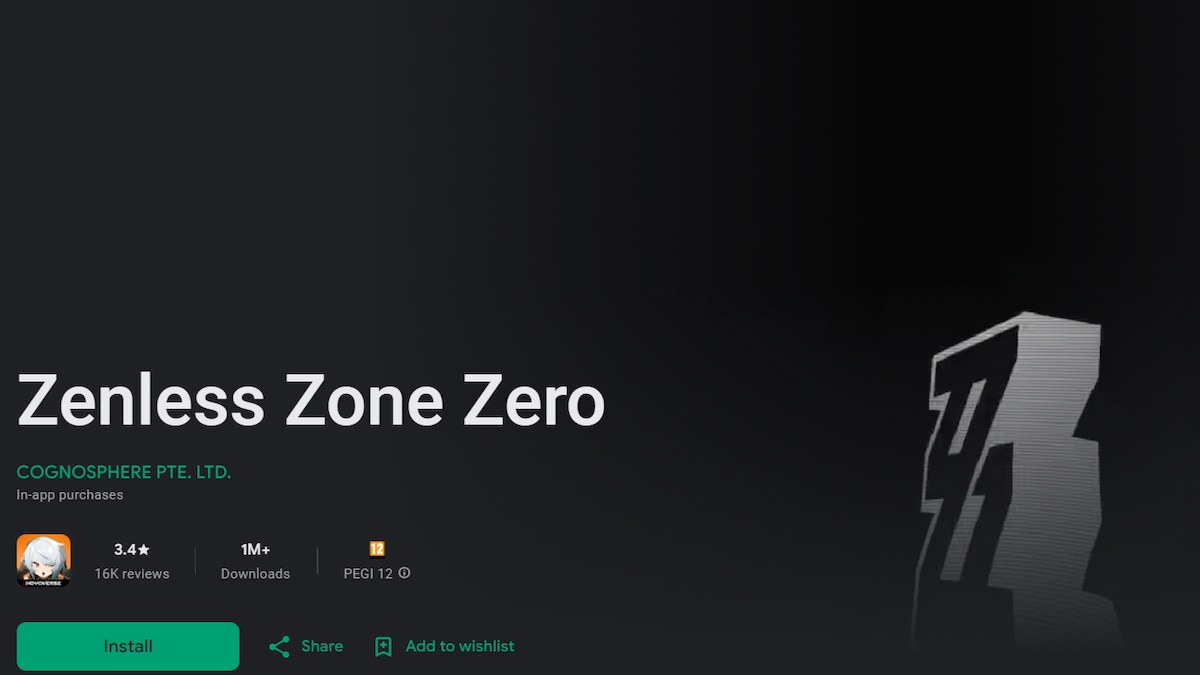
The main problem that gamers seem to have when using their mobile phone is that their devices have become incompatible with the game. This is not something you can fix. The game requires a lot of storage space and older devices just aren’t capable of handling it.
If you navigate back to Google Play Store or Apple Store, you will see if your device has become incompatible or not.
Here are some other fixes to try for your mobile:
- Check that your smartphone meets the minimum system requirements for Zenless Zone Zero.
- Try it updating your game – you can check this in the Google Play Store or the Apple Store.
- Close other applications you have open on your phone.
- Consider buying an external smartphone fan if your phone is overheating.
- Reinstall Zenless Zone Zero.
- Check for system updates in your settings.
That’s all the possible fixes I have for now, but I hope one of them works for you! Just a quick note: If your computer is working Intel, there is a known issue with those graphics cards. People with Intel Graphics Cards don’t seem to have any luck with the game, so it’s best to add to the numbers and report this bug to miHoYo, along with any other issues you have.
They can’t fix the game without knowing what the problems are.
Want to read more about Zenless Zone Zero at Pro Game Guides? Try Zenless Zone Zero (ZZZ) Codes (June 2024) or How to redeem pre-registration milestone rewards in Zenless Zone Zero.





