How to make your own Kill Sound ID in Roblox

If you’ve been involved in making Roblox games at all, you probably know that every element of the experience is customizable, from the skybox to the player model. One of these countless customizations is the custom kill sound. Primarily used in the many Roblox fighting games, a kill sound is an audio that plays when one player claims victory over another. Dozens of games, such as Combat Warriors, Arsenal and The Strongest Battlegrounds, offer the option to upload your own sound that plays when you defeat another player.
Doing so can be a complex process, so I’ve put together this guide to explain the quickest way to do it.
Making your own Killing ID
To get the ID for a custom kill sound, you’ll first need a sound file. This can be anything, as long as it’s downloaded as .mp3 or .ogg, as those are the only two audio file types compatible for uploading to Roblox.
Once you’ve found the custom kill sound you want to use, head over to the Roblox Creator Hub, which can be accessed from the “Create” tab at the top of the Roblox home page. Now that you’ve reached your Creator Pen, navigate to the “Creations” tab on the side of the screen. After that, click on “Development Items”, and then “Audio”, which is the third option in the list. In the Audio tab, click Upload Asset and choose your custom killer sound. Name it, and once it’s uploaded, click the three dots next to the audio and copy the Asset ID.
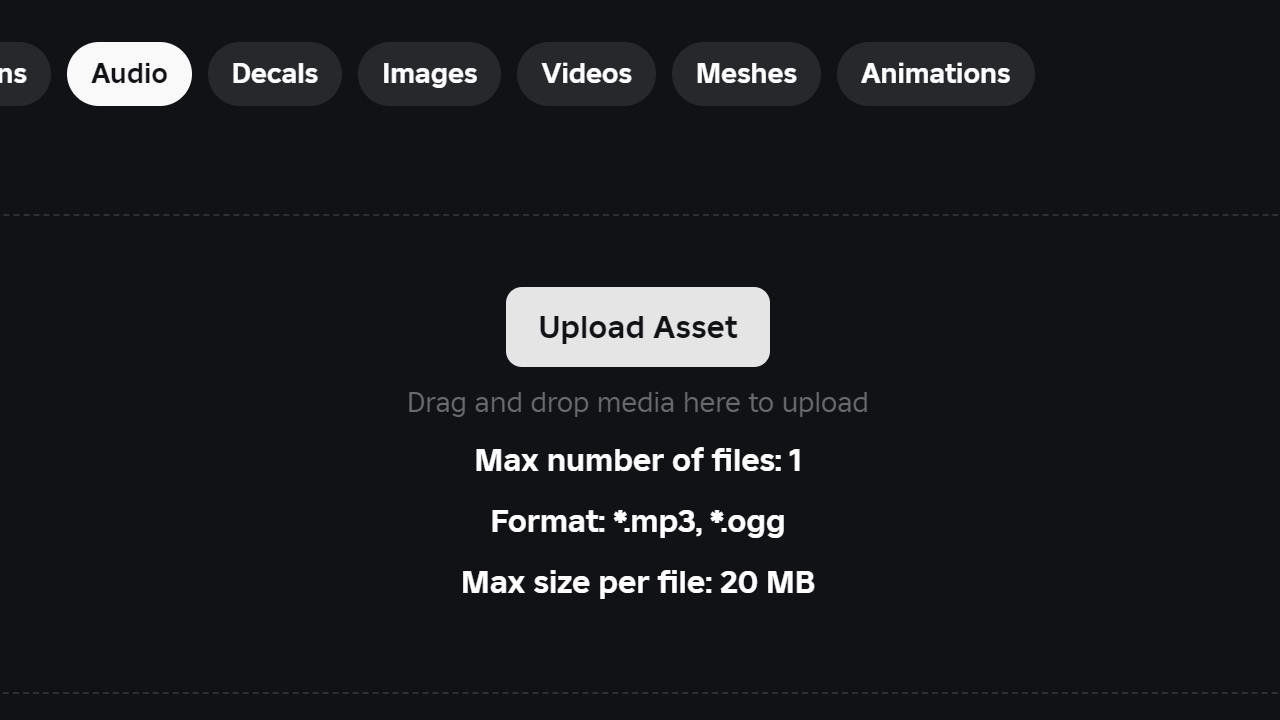
Navigate to the game you’re uploading the sound to, paste the asset ID of the audio you uploaded, and you’ve made your own killer sound for Roblox!
While you’re there, you might want to give your favorite experience some love. Here’s how to like a game on Roblox if you’re not sure.



