Best Sims 4 Cheats for Building

Construction mode in The Sims 4 is more complicated than any of its predecessors. You can use it to fully design your Sim’s home from top to bottom, build exterior features, and much more. Using cheats in The Sims game series has been around since The Sims 1, so you can take advantage of the best Sims 4 cheats for building by browsing the table below.
The top Sims 4 cheats for Build Mode
It’s not unusual for people who play any game of The Sims to crack a cheat code or three. EA actually encourages the use of cheats in The Sims, and it’s ridiculously easy to find cheats for any Sims game online.
Using cheats when building your home in The Sims 4 can at least ensure you don’t run out of Simoleons, but there are other cheats that allow you to override the game’s strict building rules. This means you can design every part of your Sim’s home exactly how you want it to be.
| effect | Cheat Code |
|---|---|
| Change the location of an object so that it is higher than it currently is. For example, moving a plant from the floor to a table directly above it. | bb.moveobjects on, select an object, press 9 |
| Change the location of an object so that it is lower than it currently is. For example, moving a plant from a table to the floor directly below it. | bb.moveobjects on, select an object, press 0 |
| Edit locked lots. With this cheat, you will be able to customize the locked lots in your neighborhood. | bb.enablefreebuild |
| Get 1,000 Simoleons. | rosebud or caching |
| Get 50,000 Simoleons. | motherlode |
| Get an exact number of Simoleon by typing “Money” followed by whatever amount of Simoleon you’d like. | Money (enter amount) |
| Move objects where you want. This replaces the preset object placement rules in The Sims 4 and allows you to freely position any objects in your sim’s home. | bb.move objects on |
| Reduce any Housing Lot to zero Simoleon so you can buy any home for your new sim family. | freerealestate on |
| Reset the price of any Residence to the original amount. | freerealestate off |
| Show all hidden objects in the Build/Purchase catalog. | bb.show hidden objects |
| Unlock career specific items. These items are locked until your sim reaches the end of various career paths. | bb.ignoregameplayunlocksentitlement |
| Unlock debug items in the Build/Purchase catalog. These are mostly standard neighborhood features. There | bb.show hidden objects |
| Unlock life mode items in the Build/Purchase catalog. These are mostly environmental objects. | bb.showliveeditobjects |
Best keyboard shortcuts for Build Mode in The Sims 4
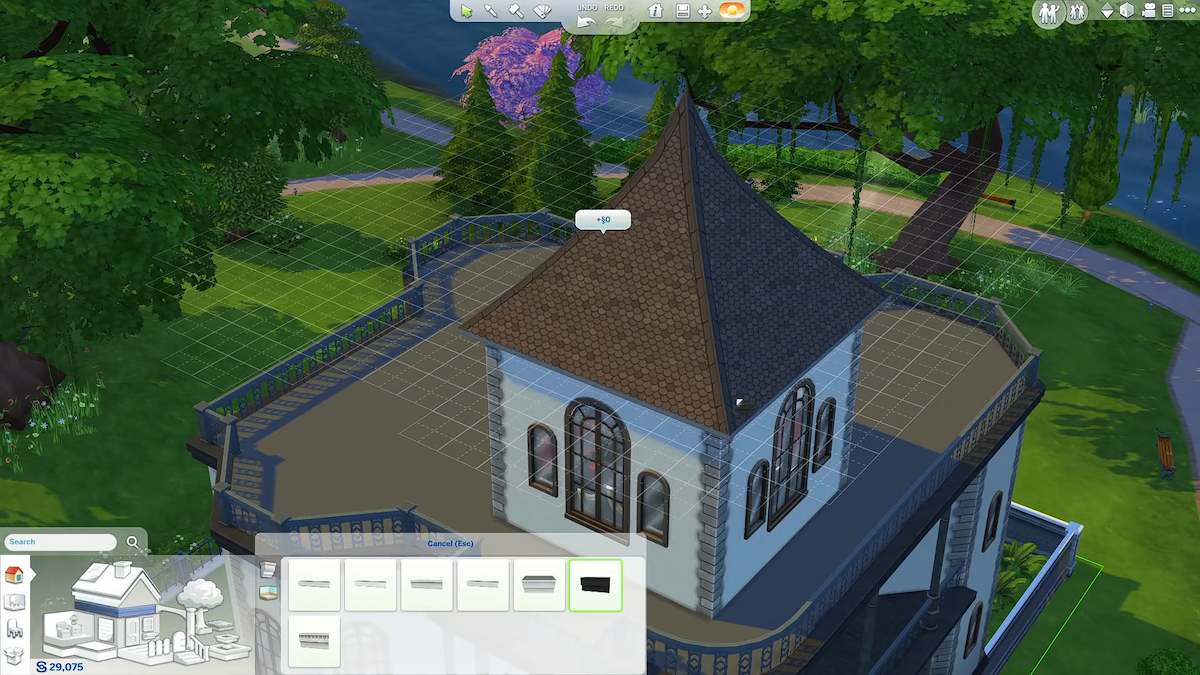
In addition to using the cheats from the table above, you may want to use the various keyboard shortcuts that facilitate Building Mode while playing The Sims 4. Obviously, these are only suitable for players enjoying The Sims 4 on PC.
| effect | Key shortcut |
|---|---|
| Build Mode shortcut. | F3 |
| Build walls with the wall. | B |
| Purchase Mode shortcut. | F2 |
| Change the color option of the item you are trying to place before you put it down. | Numpad and + |
| Change the lighting. | L |
| Change the shape of the roof you are working on. This shortcut will give you several options to adjust the shape of the roof. | Maj + C |
| Duplicate an object with the eyedropper tool. | E |
| Cover the entire wall/floor with the chosen wallpaper/floor option. | Shift (hold down) |
| Decrease the size of an object. | Shift + ( |
| Remove walls and rooms. | CTRL (press while using the wall) |
| Enable placement of quarter tiles (place/move objects in smaller parts of one tile on the grid). | F5 |
| Enable free placement of objects (place/move objects anywhere without the restrictions set by the grid). | ALT |
| Remove ground paint. | CTRL (press) |
| Get a multiple of the same item you place. | Shift (hold down) |
| Pick up objects with the handle. | H |
| Increase the size of an object. | shift + ) |
| Live Mode shortcut. | F1 |
| Drop an object from its position to the space directly below it. | Shift + 0 |
| Make your ground brush harder. | ‘ |
| Softer your earth brush. | ; |
| Move camera to top view. | T |
| Place an object outside the grid. | Hold Object + Alt |
| Lift an object from its position to the space directly above it. | Shift + 9 |
| Recolor an object with the design tool. | R |
| Redo the action you undid. | CTRL+Y |
| Relocate your lot (move and/or rotate). | u |
| Sell an item with the sledgehammer. | K |
| Switch between the wall and room tools. | Shift (hold down while in Build Mode) |
| Turn the grid on or off. | G |
| Undo your last action. | CTRL+Z |
If you’ve used cheats or shortcuts that affect item placement, you may run into an issue where your sim can’t interact with the item you’ve moved. If this happens, something about your build is not working.
The first thing you should check is the rotation of the object to make sure the arrow is facing outwards. For example, a laundry basket has an arrow that only allows a sim to access it from one direction. If the basket is in the corner and the arrow is facing the wall, your sim will not be able to use the basket.
After that, you’ll need to move other items around and play with the build to find out what’s stopping your sim from accessing the item in question.
How to turn on cheats in The Sims 4
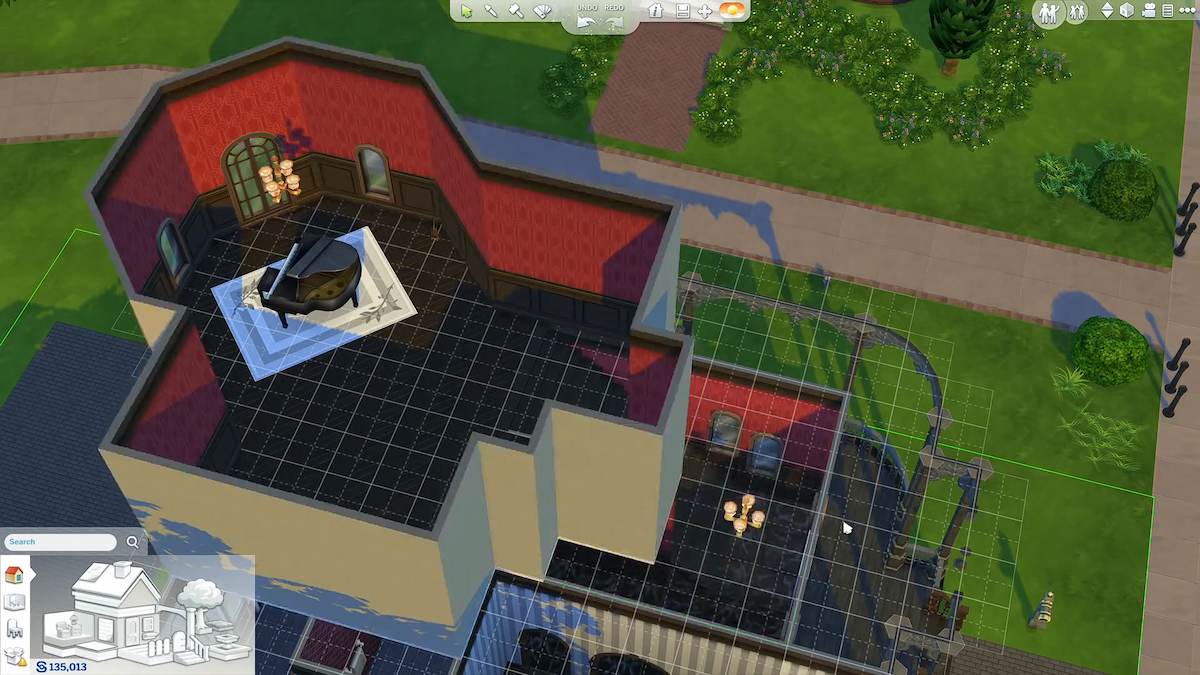
Cheats are a great way to make your gameplay in The Sims 4 more enjoyable, and turning them on is very easy! Here’s how you can enable cheats in The Sims 4 on both PC and consoles:
Step 1: Open the Cheat Dialog
- On a computer – Press
Ctrl + Shift + Cto show the cheat box at the top of your screen. - On Console – Hold down all four shoulder buttons (
L1, L2, R1, R2on PlayStation orLB, LT, RB, RTon Xbox) for a few seconds to open the cheat box.
Step 2: Enable Cheats
Type in testingcheats true or testingcheats on and press Get in. This will enable cheats, allowing you to use other fun commands in the game.
Step 3: Close the Cheat Box
To close the cheat box, simply press the same combination of keys or buttons that you used to open it (Ctrl + Shift + C on PC, or the four shoulder buttons on consoles).
Looking for more The Sims 4 content here at Pro Game Guides? Check out How to do the Sims 4 Satisfaction Points Cheat and Best Sims 4 Mods in 2024.




