How to fix Pokemon Pocket crash

Many players are unable to play Pokemon TCG Pocket due to severe crash issues. Mostly affecting iOS users and some Android players, a bug causes the screen to flicker or flash for a few seconds after which the game crashes completely. Below is a list of possible fixes you can try.
Pokemon TCG Pocket crash fixes
Update the game to the latest version
A few days after users started flooding the game’s subnet and X (formerly Twitter) complaining about crashing issues, the developers have finally addressed it by announcing that they have released version 1.0.6 for Android and iOS.
The patch, while not going into the specifics, fixes the crash issues and some other bugs as well. It has now been launched and you can install the same through the App Store or Play Store.
Update your phone
Along with updating the game, make sure your OS is also updated, especially if you are using an MI or Redmi device because the game requires MIUI 12.5 with Android 11. You can check if an update is available by opening. Settings > About > An update.
If no update is available, try changing your phone’s region to US but sign in Settings > Additional settings > Region > the united states. This will force your phone to download any updates if available as the US is usually one of the first to get them. After updating, you can change your region back to default.
Change phone region
Many players have reported that changing their phone’s region/country to UK prevents the game from crashing. iOS users can do this by opening Settings > general > Language & Region > Region and choosing United Kingdom. For MIUI or HyperOS users, the same can be found within Additional Settings.
After setting the region, launch the game and finish the tutorial if you haven’t already. Once done, return to your default region.
Use a different application language
One of the reasons why the game might crash is because of a language localization issue on iOS. You can try to fix it by changing the app language to Japanese or traditional Chinese and then overriding the same in the game. To do this, log in Settings > Applications > Pokemon TGCP > Language > Japanese/Traditional Chinese.
Now to override this, launch the game and go to settings located inside the hamburger menu, scroll down to Language Selection, right under Frame Rate Lip and Haptic Feedback, and click on English.
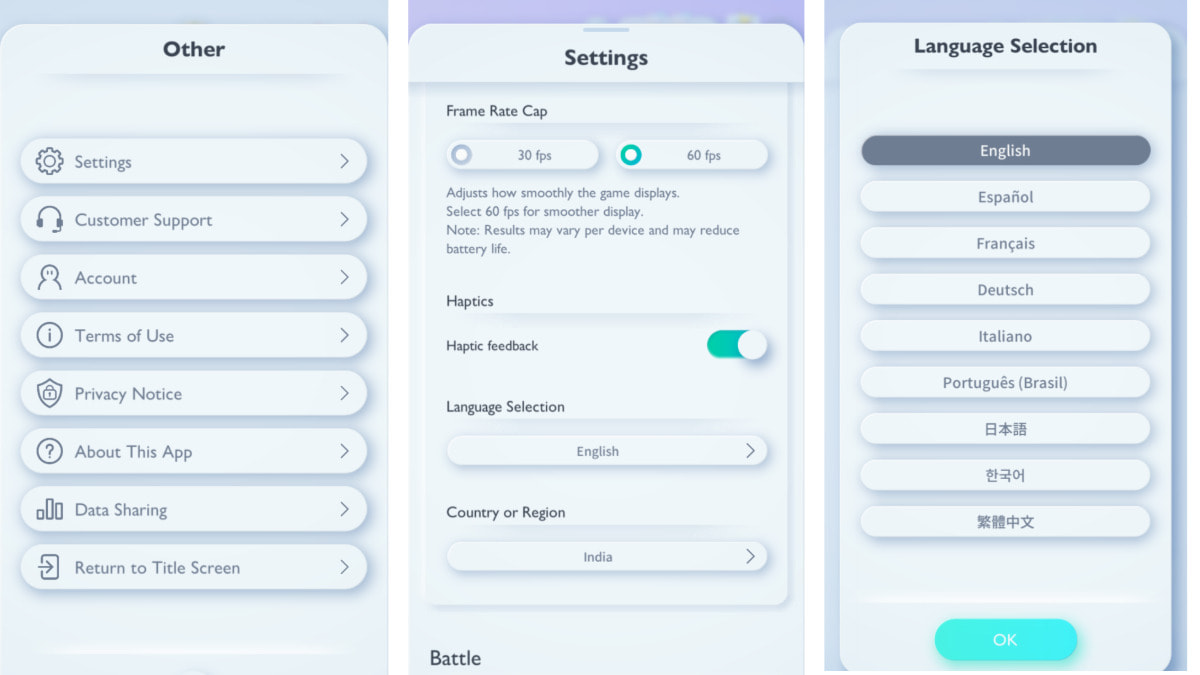
Other common troubleshooting issues
If you’ve exhausted all the steps listed above and the game still crashes, here are a few other things you can do:
- Make sure you have a stable internet connection and enough storage space.
- Close all other programs to free up the RAM before launching Pokemon TGC Pocket.
- If you’re using Android, try clearing the cache. You can do this by logging in Settings > Applications > Pokemon TGC > Storage > Clear Cache.
- If your game is laggy or slow, you can set the Screen Quality to High Performance and limit the frame rate to 30fps.
For more on Pokemon TGC Pocket, check out Best Pikachu EX Deck and Best Mewtwo EX Deck in Pro Game Guides.



