How to pilot your starship in Starstruck Vagabond like a pro – avoid hazards, respond to distress calls and more!

Now you’ve got the ship all gassed up, you want to take that puppy out for a spin in Starstruck Vagabond’s procedurally generated galaxy. Read this guide to find out how to pilot your spaceship in style.
How to be a professional pilot in Starstruck Vagabond
You can’t be a flying ace if you don’t have the basics right. Let’s make sure we have those covered first. Sit in the captain’s chair and log into the navigation computer. Assuming there are no urgent maintenance concerns, we can skip diagnostics and click System Map.
Controls
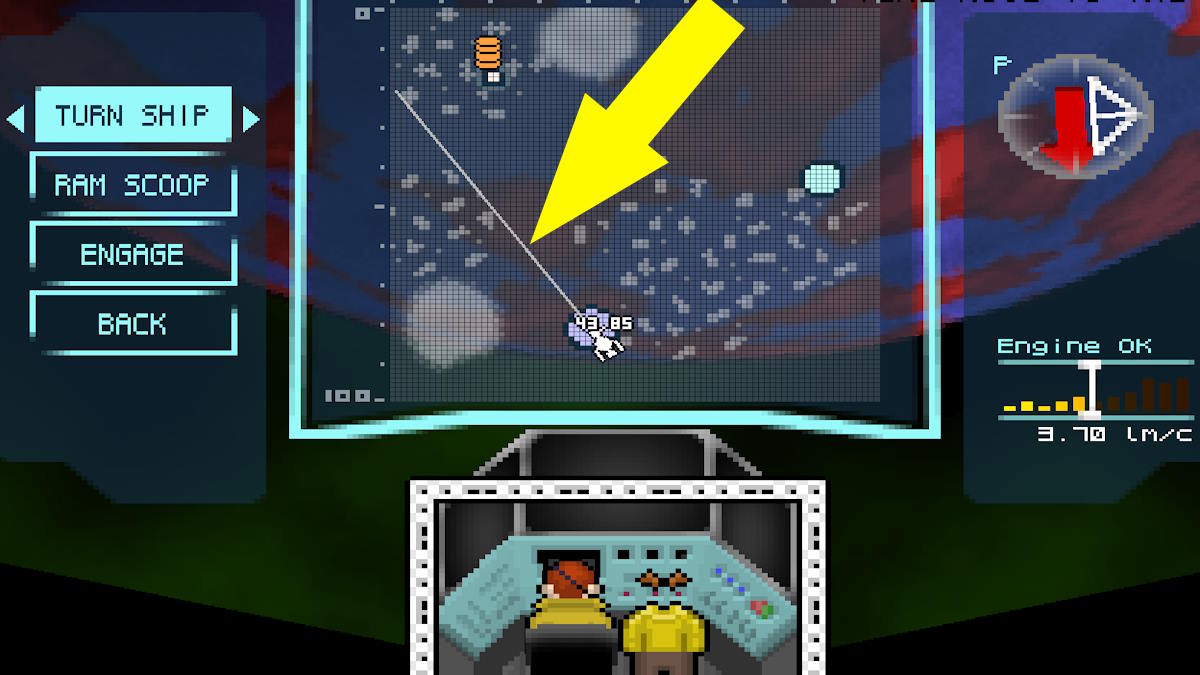
The first thing we will do is turn the ship to a new bearing. Note the straight white line radiating from the front of the ship. This shows you the direction in which you will be driving. Once you engage the impulse drives, you can turn it left or right with the A and D keys or the left and right arrow keys.
Point it where you want to go, most likely a planet or other point of interest, and scroll down to “Ram Scoop.”
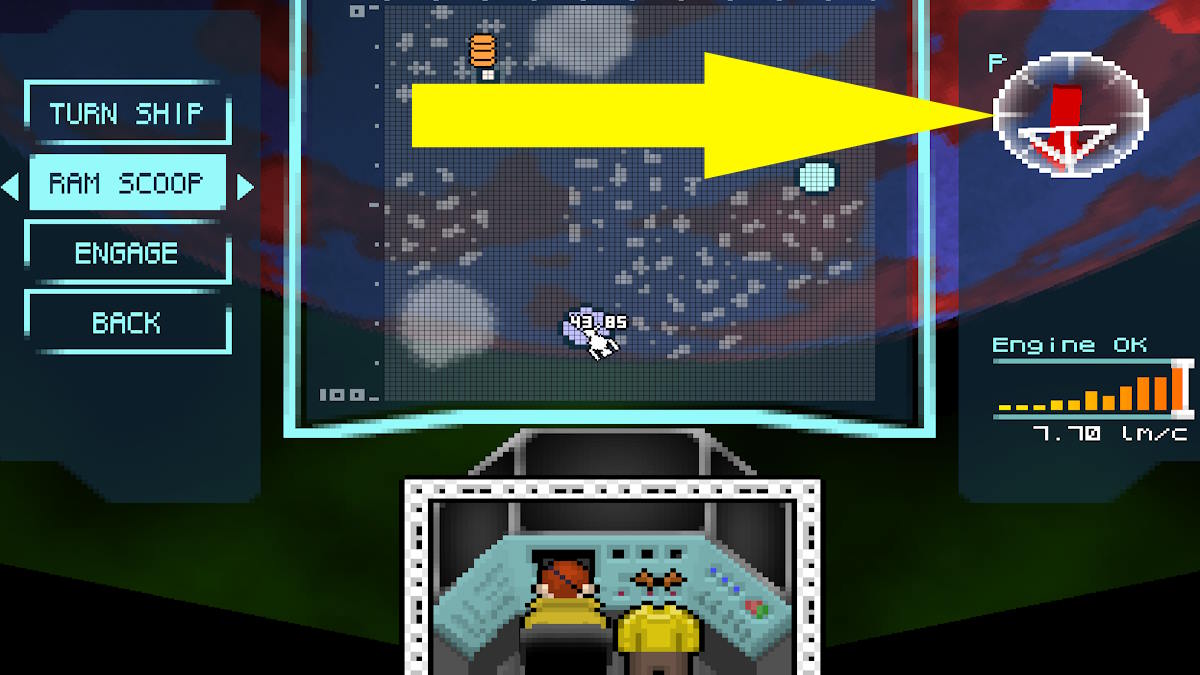
With Ram Scoop selected, you can again use the A and D or left and right keys to move the white overlay indicated above. The closer the white arrow is to indicate the same direction as the red arrow, the faster the possible maximum speed.
You would normally want to go as fast as possible except where your route will intersect an asteroid belt or debris field, in which case you may want to slow down to increase your maneuverability. Scroll down to ‘engage’ and press the space bar.
Interstellar Perils
Now you are walking. The command console view zooms in on your ship, the white icon shown above. As you progress along the selected bearing, hazards will be identified and displayed on the screen. The list below shows you what each hazard is, what it could do to you, and what you should do about it:
Dust Clouds
These are clouds of choking dust and particulate debris that are represented as fluffy blue shapes. Dust clouds will clog sensitive equipment on your ship, such as the oxygen pumps, resulting in death or engine failure. Steer around them using the left and right cursor keys.
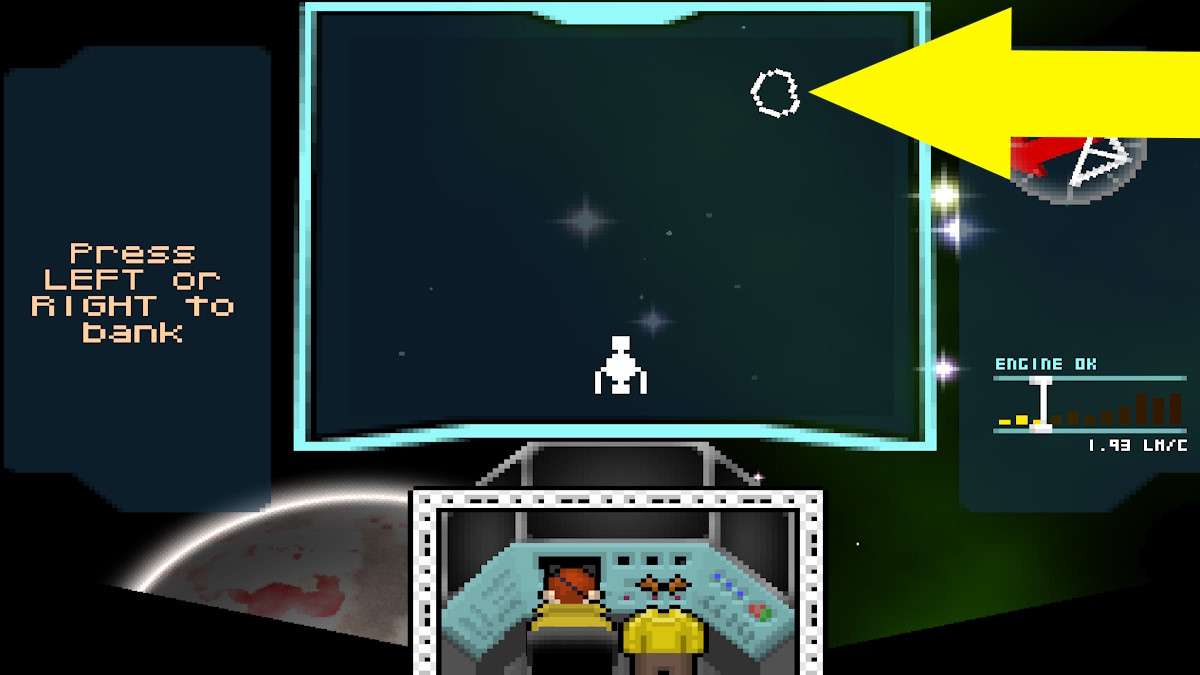
Asteroids
These are chunks of space rock flying at insane speeds. Asteroids are represented by the white earth-looking shapes. if they hit you, they can puncture the hull, sending your delicious air screaming into the void or breaking electrical and mechanical components.
Avoid using the left or right arrow keys. Just be aware that there are some system missions that require you to fly close to the asteroids without getting hit. You’ll know you’ve done it if the asteroid outline turns gray rather than white.

Garbage Balls
Scrap balls are fused balls of metal and other matter. Represented by the orange-red squiggle. These were covered in the refill guide linked above, these are safe to fly in and will fill your warp engine tanks with fuel, albeit with a heavy dose of ride-clogging residue along with it.
Deep Space Signals
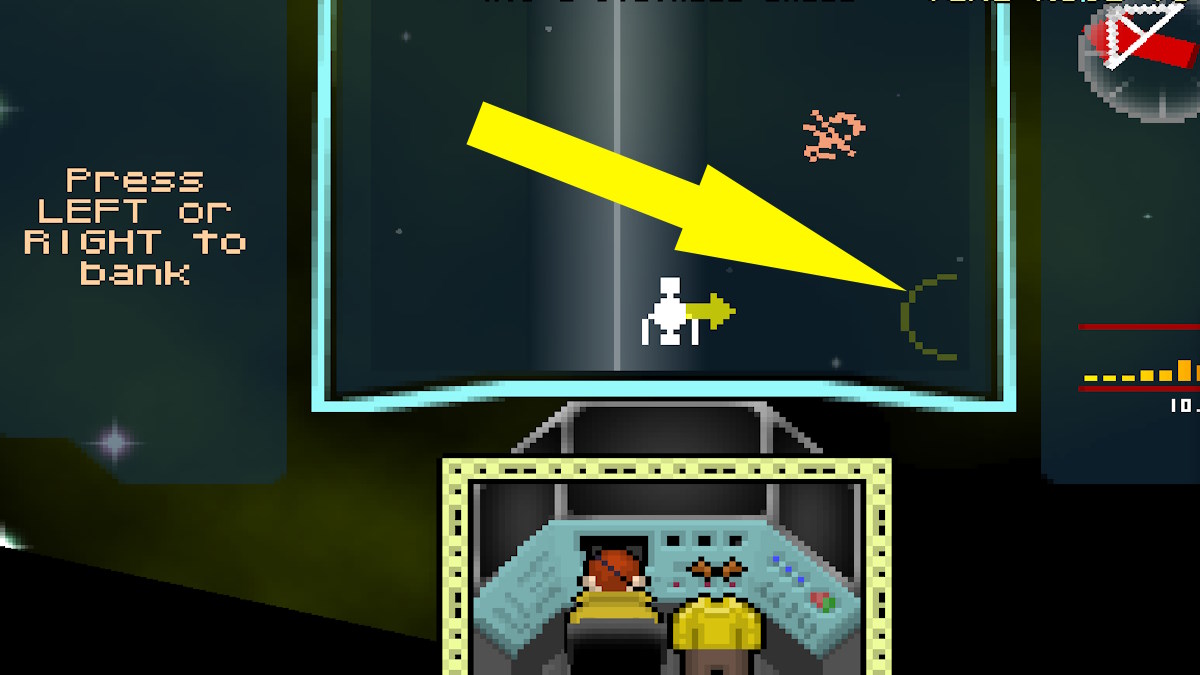
From time to time, you will see a faint yellow circle ping on the sensors on the left or right side of your ship. This indicates that an unknown signal has been detected. It is important to note that the circle only gives the general direction of the signal source and not the exact location. Slowly move towards it until it starts decoding.
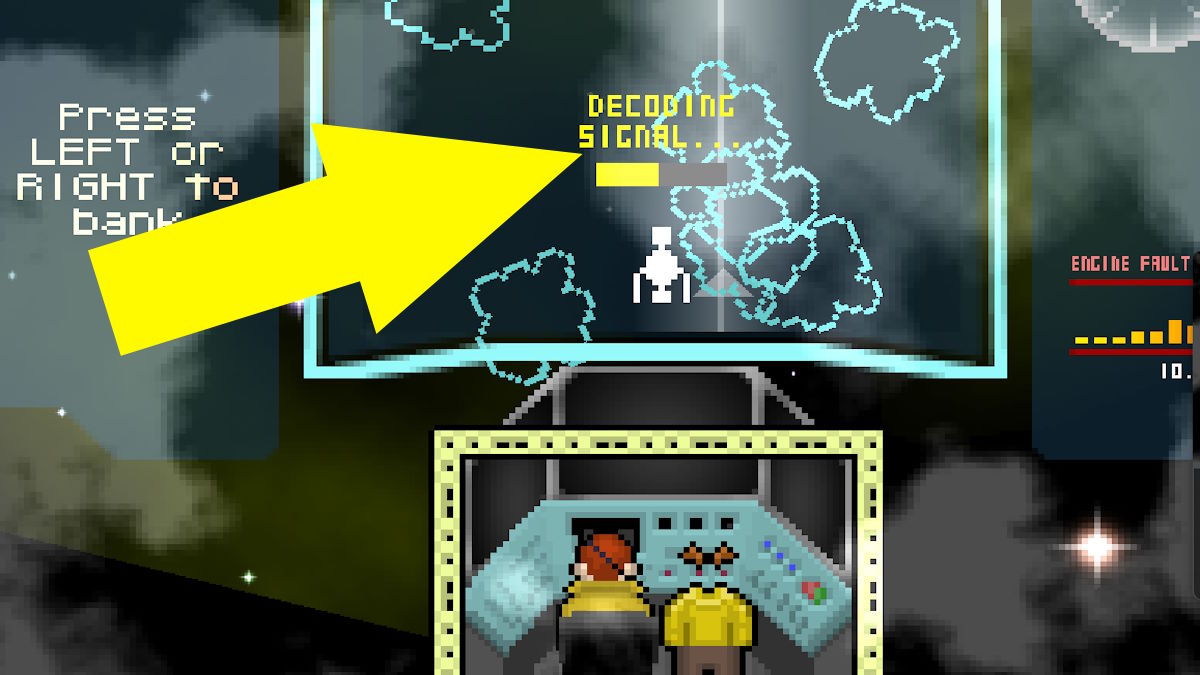
Once the ‘decode signal’ message appears, it stays in the same place until the yellow bar fills to the top. This does not last long. Once it has, the ship will automatically identify the type of signal location. It will either be derelict (a wrecked ship with valuables on board for salvage) or a distress light (where another captain is having trouble with a mechanical failure or alien infestation and needs your help).
You will be given the option to either ignore it or have the ship automatically head to the source. If you choose to navigate to the signal, you will not notice that the ship is heading in another direction, this is normal, just keep going.
Key HUD Alerts
There are a few key HUD alerts that you should always keep an eye open for whenever you’re flying between planets. They could save your life, or make you money, or sometimes both!
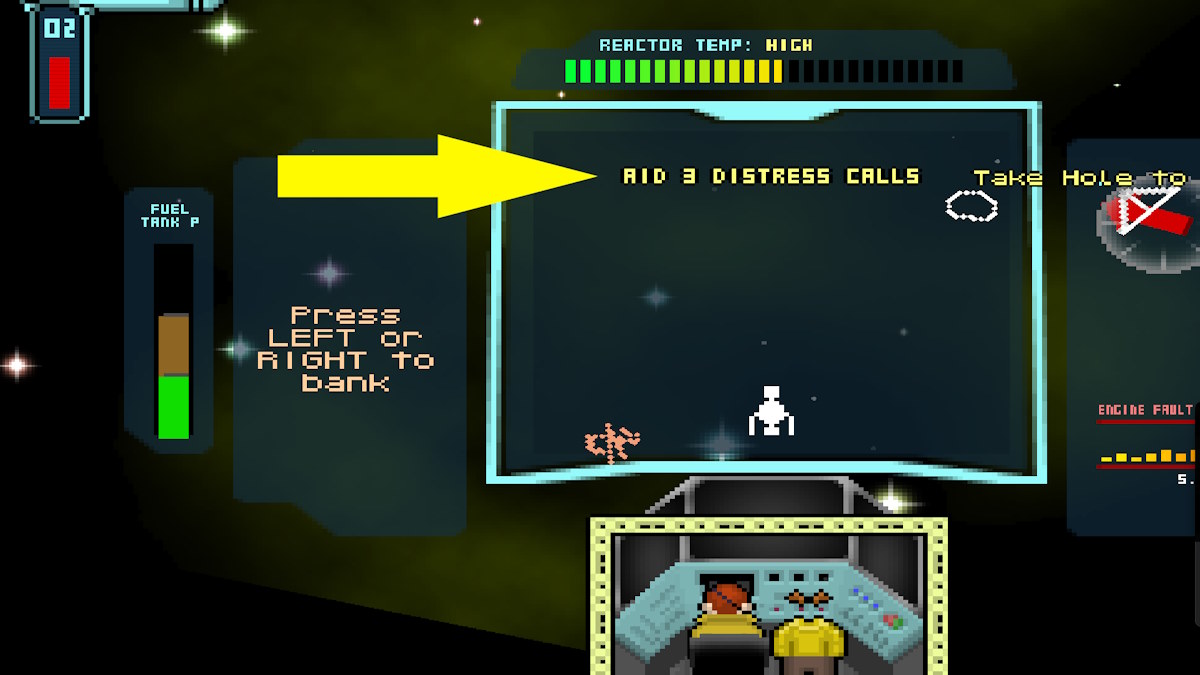
Each system in the game has some missions or objectives. Everything that can be completed while traveling in space will appear here. In the image above the player would win a cash bonus for participating in three distress calls.
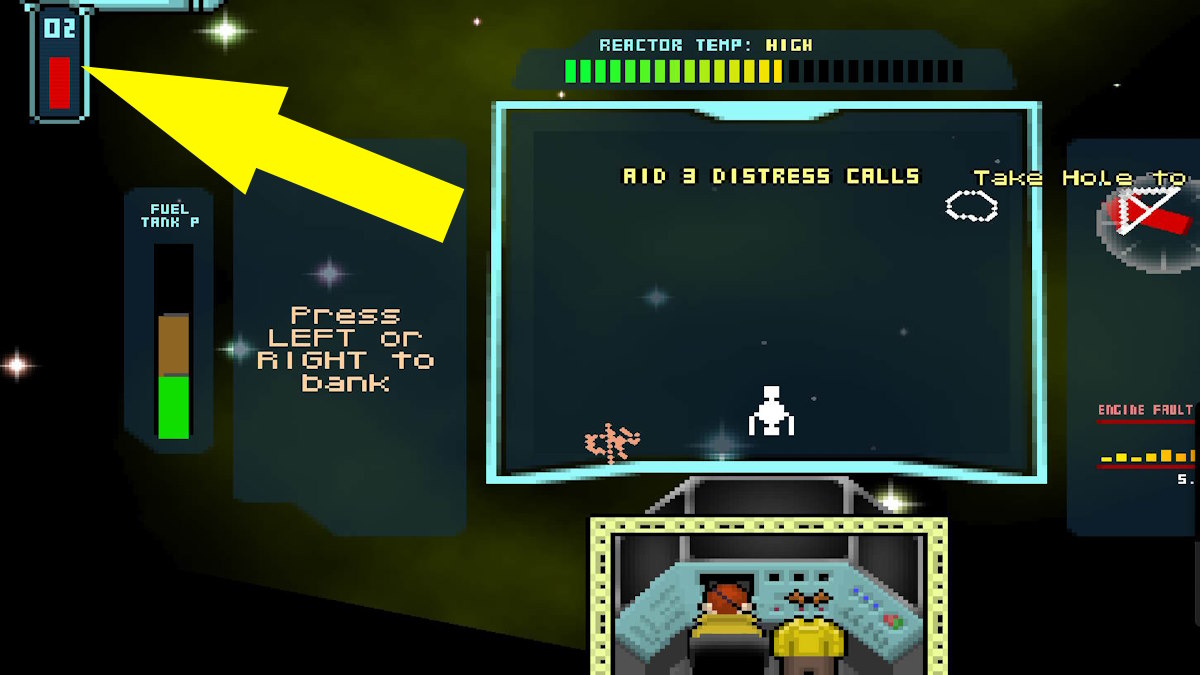
This is the ship’s oxygen indicator. It should be green and filled to the top. The fact that it is red and falling is very bad news. The pilot would have to go out and fix it.
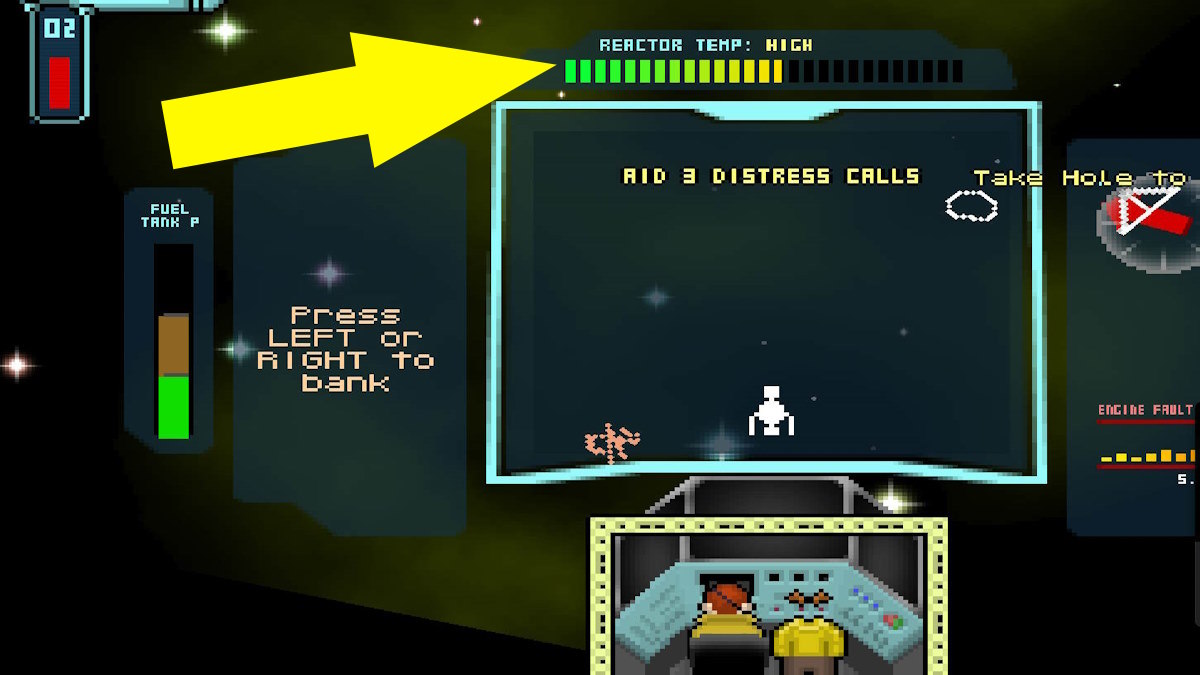
This shows the temperature in the ship’s reactor. It should be about five beats and say “Normal”. A higher reading suggests there is a blockage or damage. This is not necessarily fatal at this level, but it could suddenly get out of control. Always keep an eye on it, and keep your welder handy.
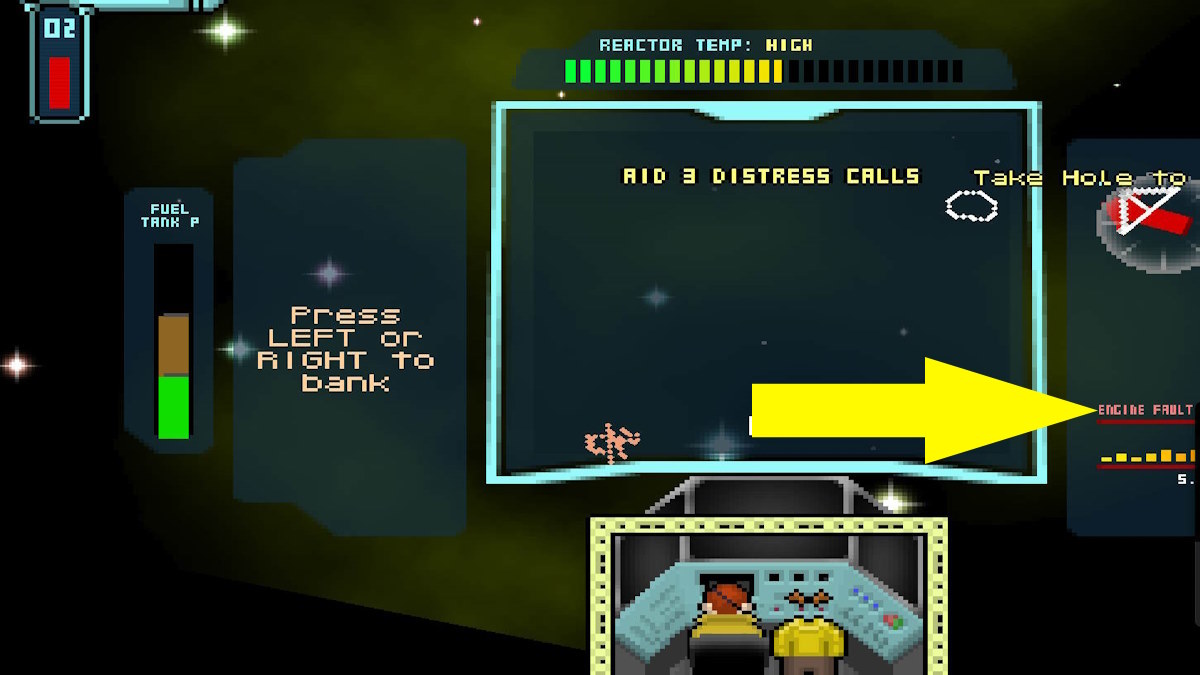
This is just like in your car. It tells you something is wrong with the engine but, unlike your car, it’s never safe to ignore it until you can get a mechanic to take a look. You should go fix it as soon as you can.
If all this talk of flying spaceships has got you jumping on Starfield, here’s how to cheat the pilot’s exam right here on Pro Game Guides.




