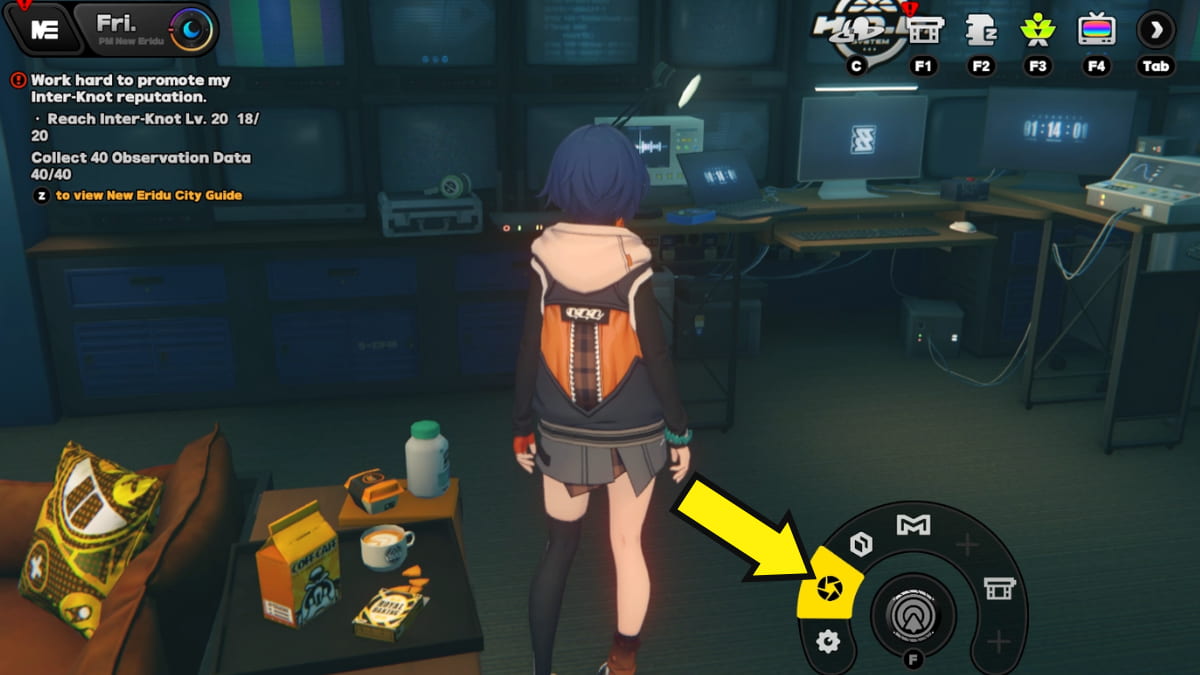How to take photos in Zenless Zone Zero

While Zenless Zone Zero doesn’t have a massive world to explore, the game still offers an extremely photogenic experience that might compel you to preserve memories with photos. Here’s how to take photos in the game and where to find all the photos you’ve taken.
How to access the camera in Zenless Zone Zero
first, press and hold the utility wheel (F button on PC), then select the camera option pictured in the second image above. Unlike the Genshin Impact utility wheel that you can shove, you need click/press the camera icon open ZZZ’s camera UI.

Doing so will open a simple camera screen that doesn’t have many features. You can use the mouse wheel or the slider at the bottom of the screen to adjust the zoom, and you can drag the screen to change the camera angle. When you are ready, click the shutter right to take the photo.
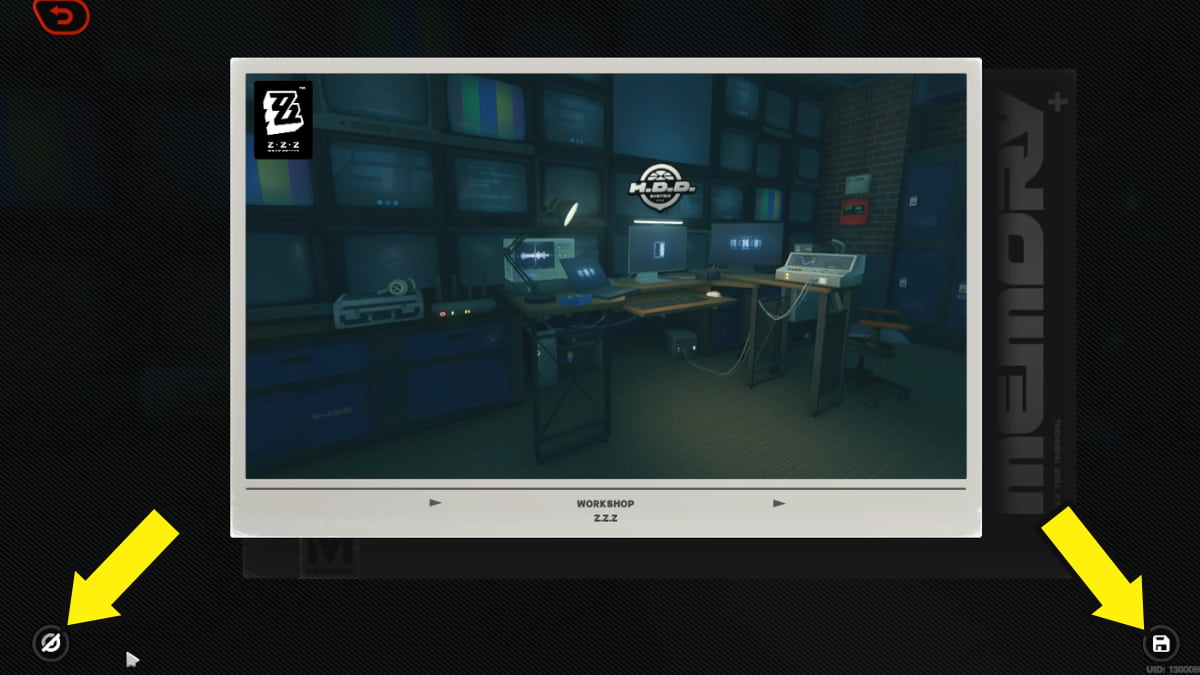
After taking the photo, you can choose to click the button on the left to remove your username and UID from the shot. Don’t forget to click the save button bottom right to save the photo (considered a screenshot) to your library. The photo cannot be recovered if you forget to save it.
There’s no way to take photos mid-battle, but you can get around it with your device’s screenshot button. Screenshots taken this way will be saved in your device’s screenshot folder, separate from the ZZZ folder.
Where to find photos in Zenless Zone Zero
You can find all the photos you’ve taken in the following folders, depending on your device.
a computer
You can find all the photos you have taken in ZZZ’s ScreenShot folder. Follow the steps below to find it:
- Right-click the ZZZ icon on your desktop and select Open a file location.
- Doing so will open the HoYoPlay folder. Select the games directory.
- Open the folder named ZenlessZoneZero Game.
- Open the Screenshot folder to find all your saved photos.
Mobile phone
When you save a photo for the first time, you will be prompted to allow ZZZ to access your photos/albums. You must allow access to give the game permission to save photos on your device. After that, click the save button again to save your photos to your the phone’s native photo library.
If you do not receive the invitation to allow ZZZ to access your photos, your screenshot may not save. You can go into your device’s settings menu and adjust the permissions manually to make sure your photos are saved correctly.
For more on ZZZ, check out our guide on How to complete route planning in Survivor Rescue – Zenless Zone Zero here on Pro Game Guides.